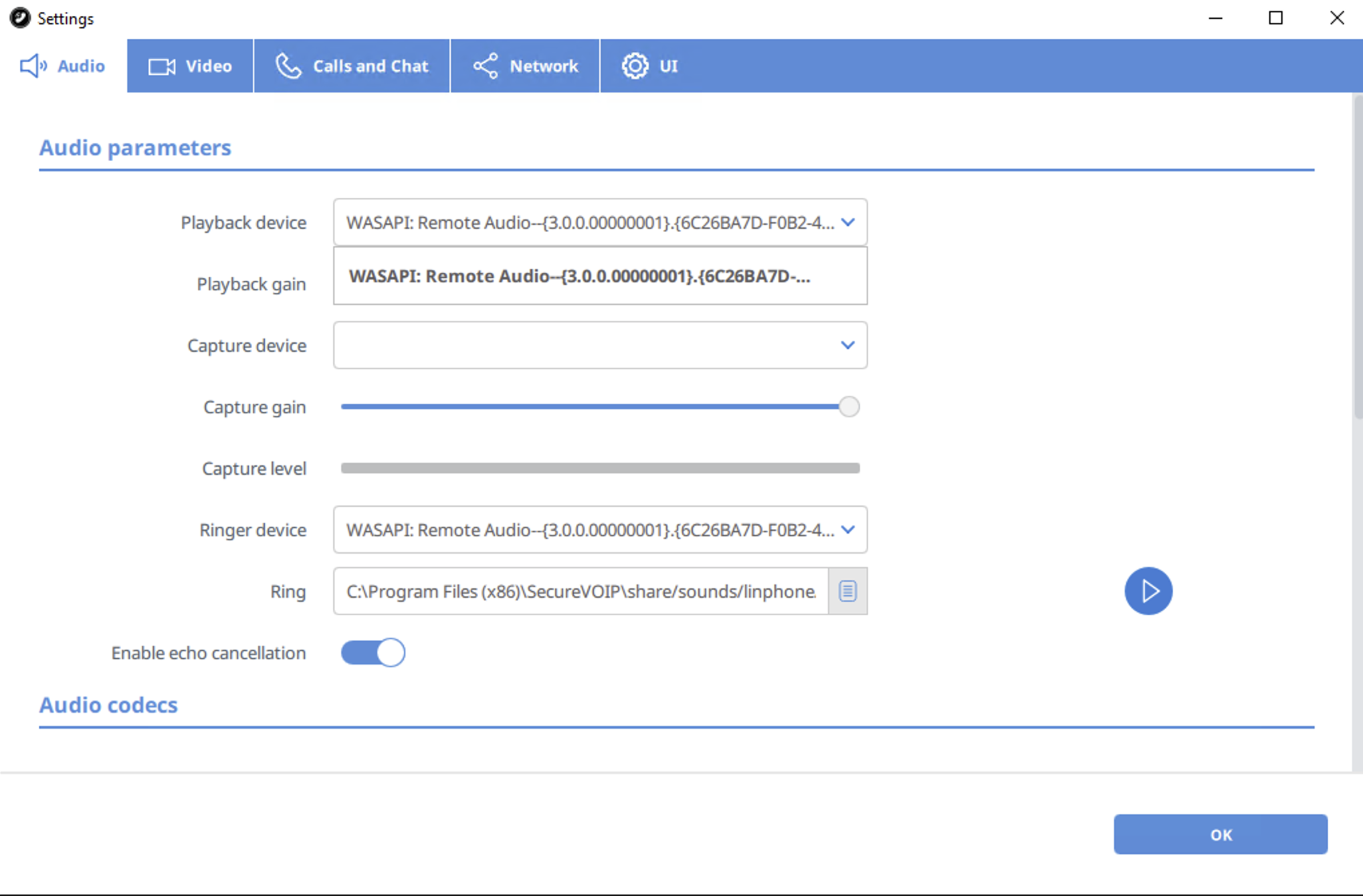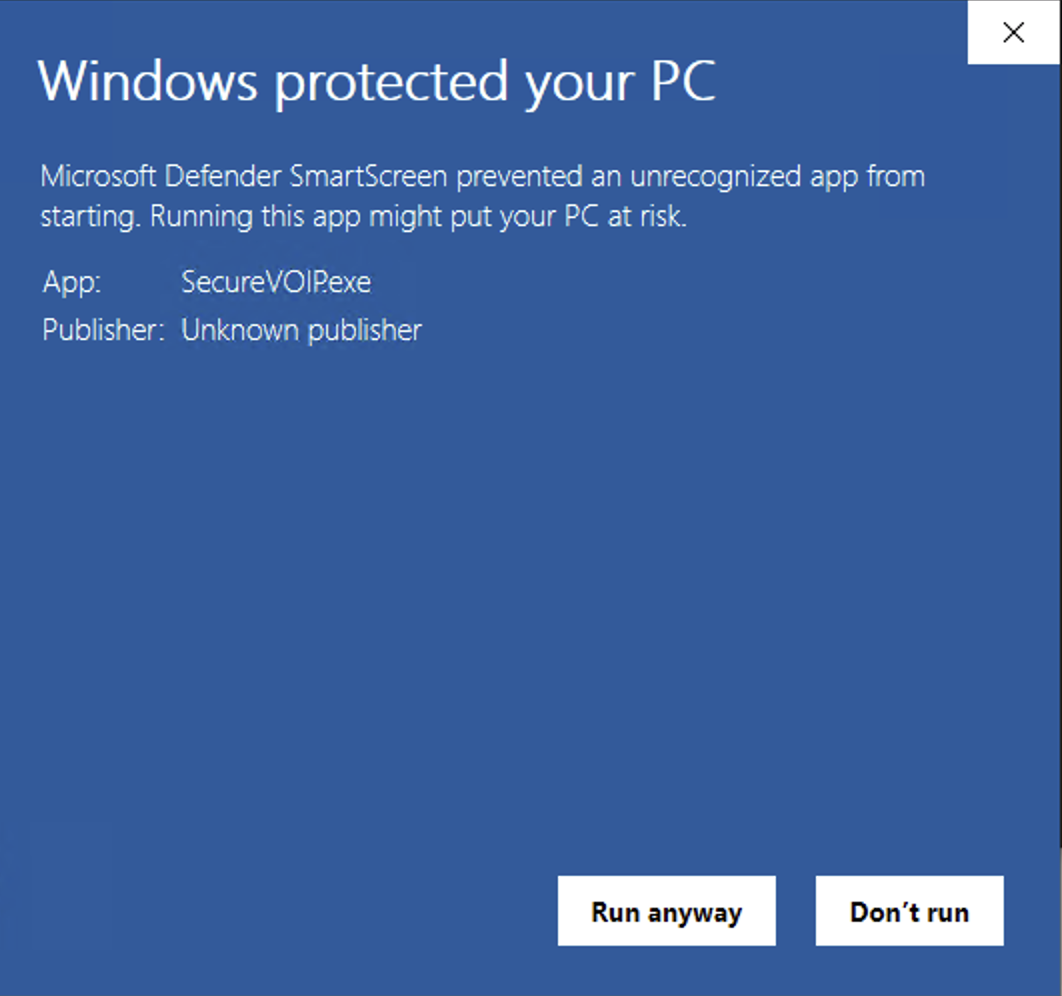
Our Secure VOIP softphone app is available on Microsoft Windows. It is a great option for anyone who needs to stay connected to the office from wherever they go. Our softphone family is free to use and have been pre-configured with all the pieces needed to start making calls. All you need to do is enter your number and password.
If you are running a recent version of Microsoft Windows such as Windows 10 then you should be good to go, otherwise if you are running an older version of Windows such as Windows 7 or Windows 8 then you may need to first download the Visual C++ update from Microsoft. Please click the link below to download and install this update before proceeding with the installation of the SecureVOIP Softphone.
https://www.microsoft.com/en-us/download/details.aspx?id=52685
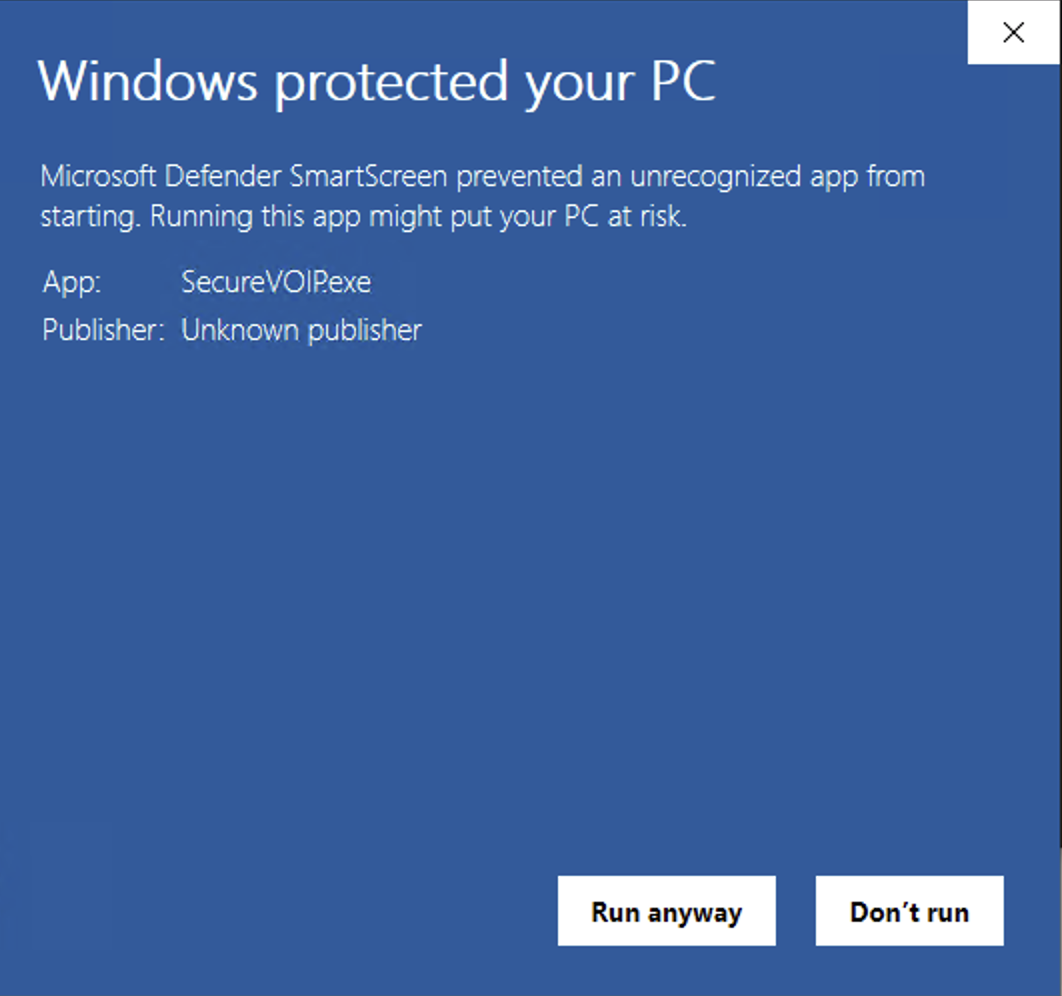
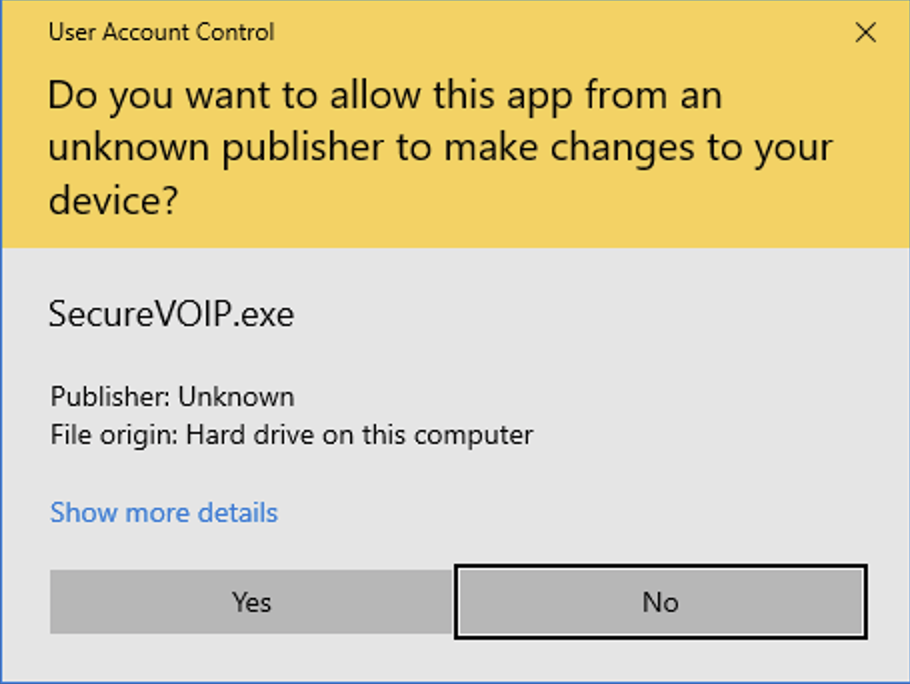
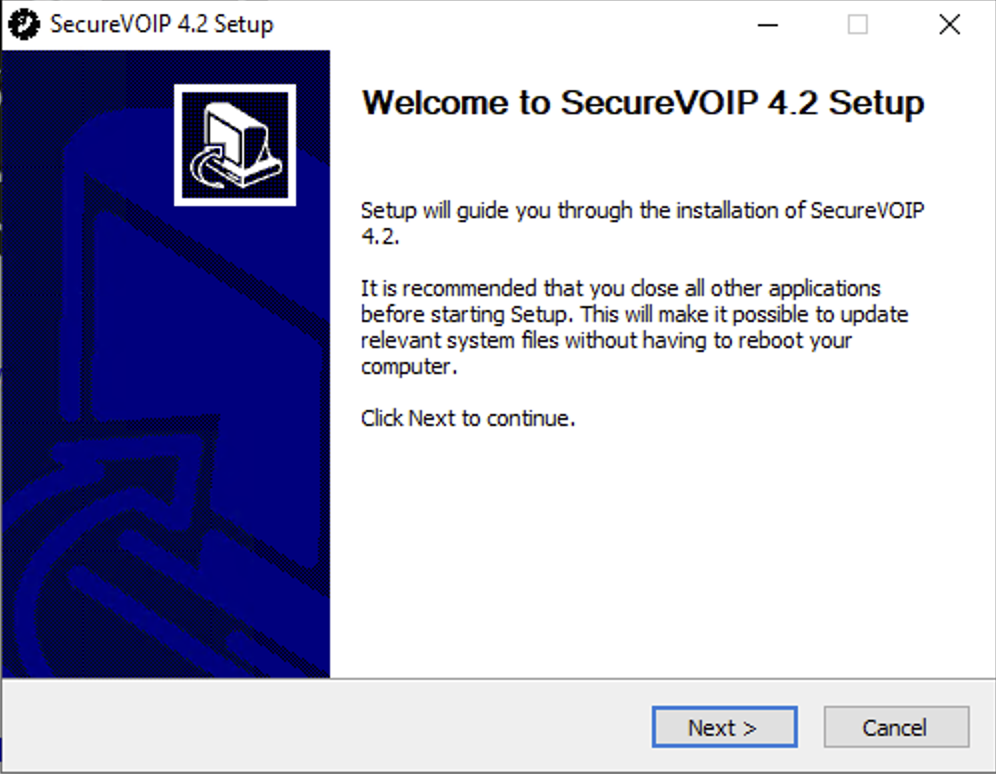
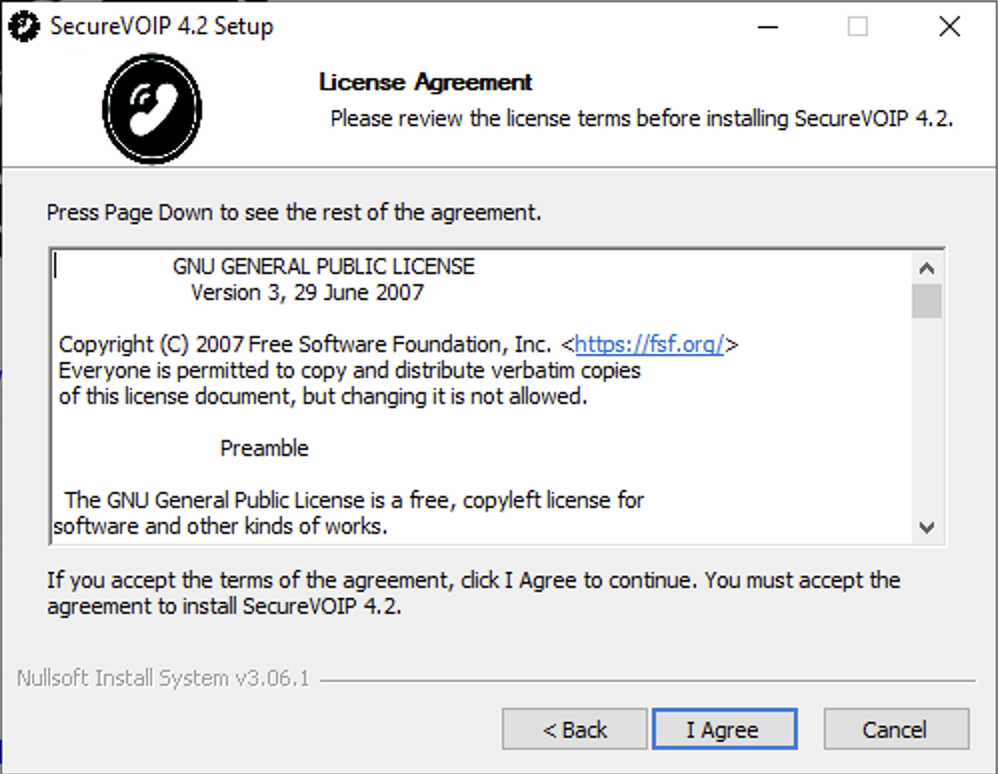
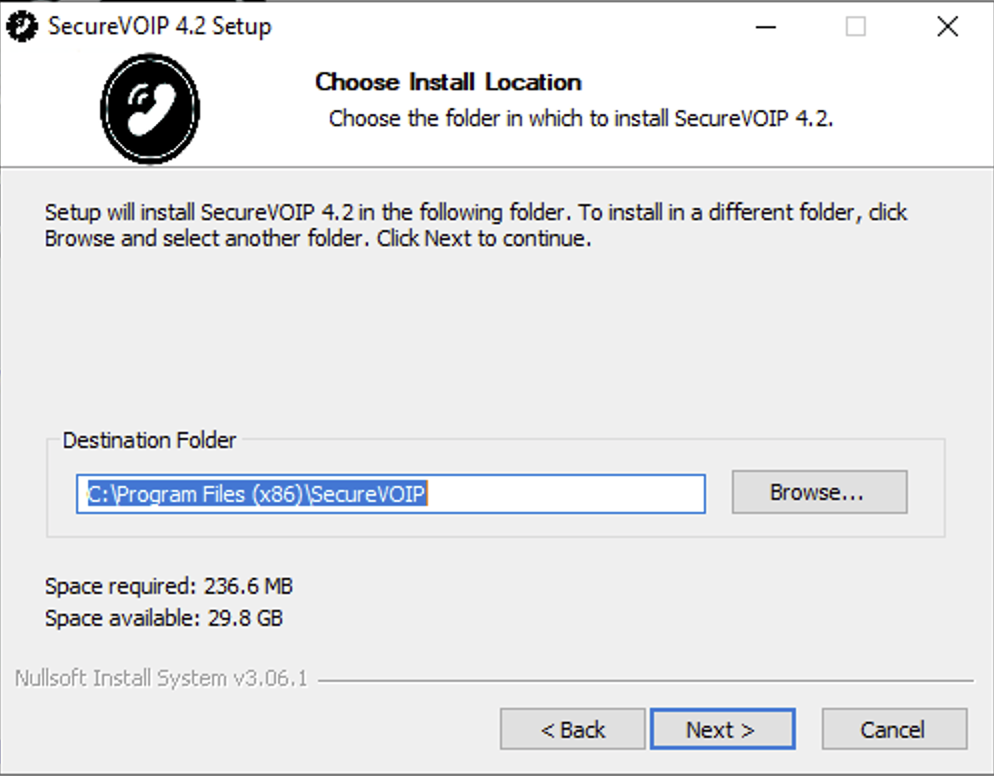
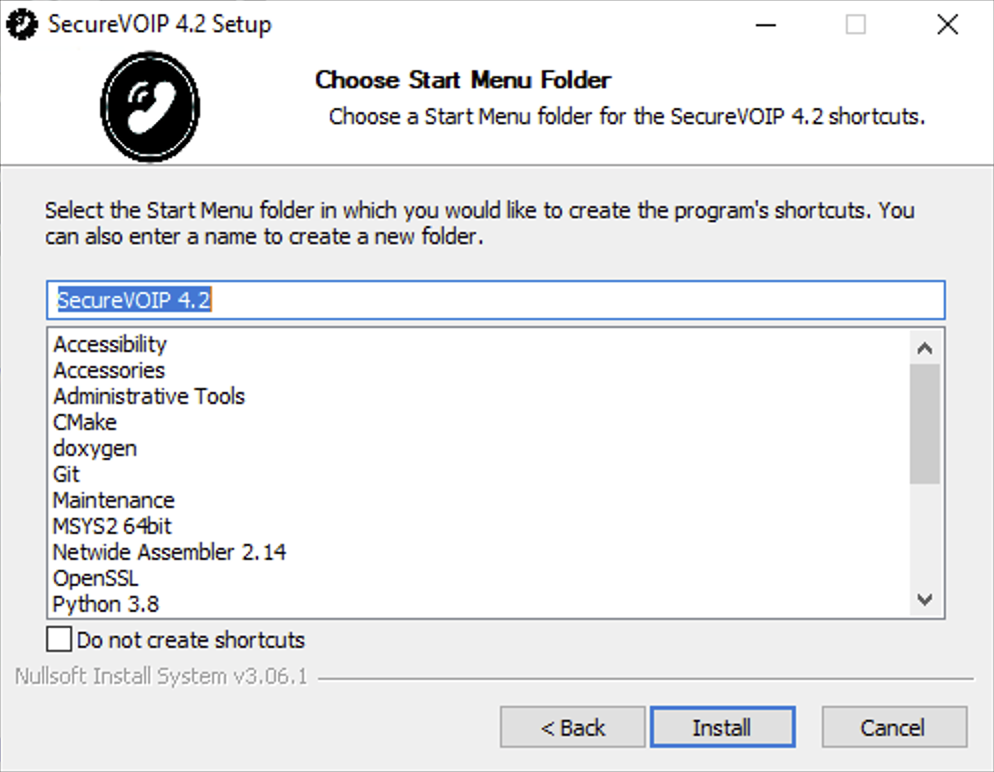
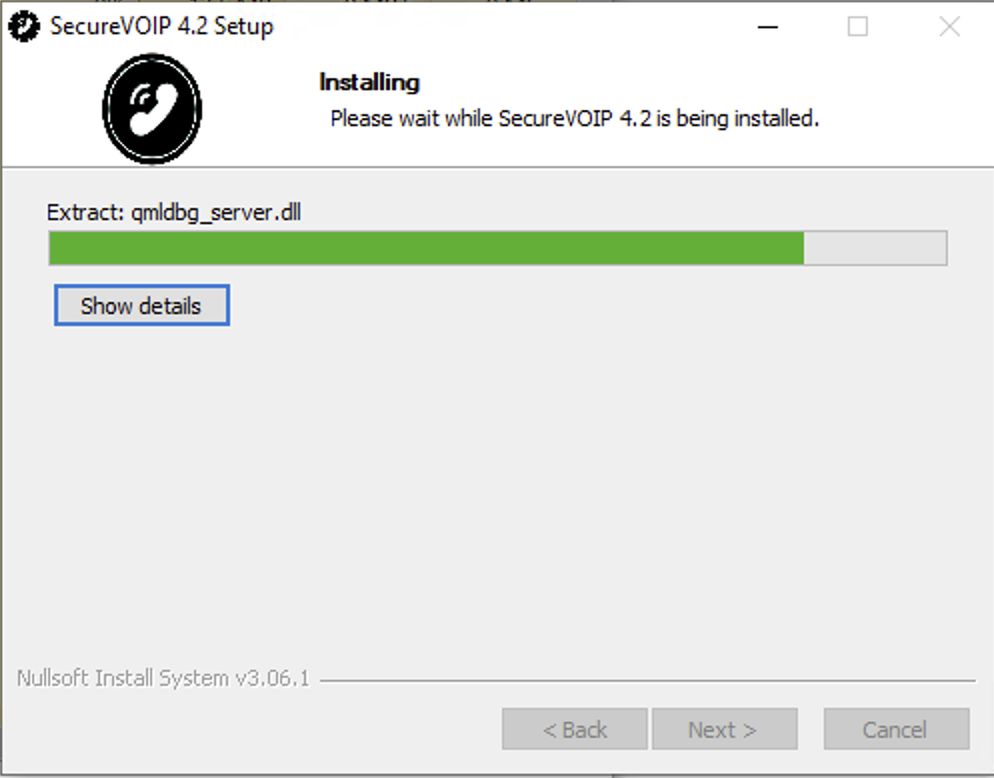
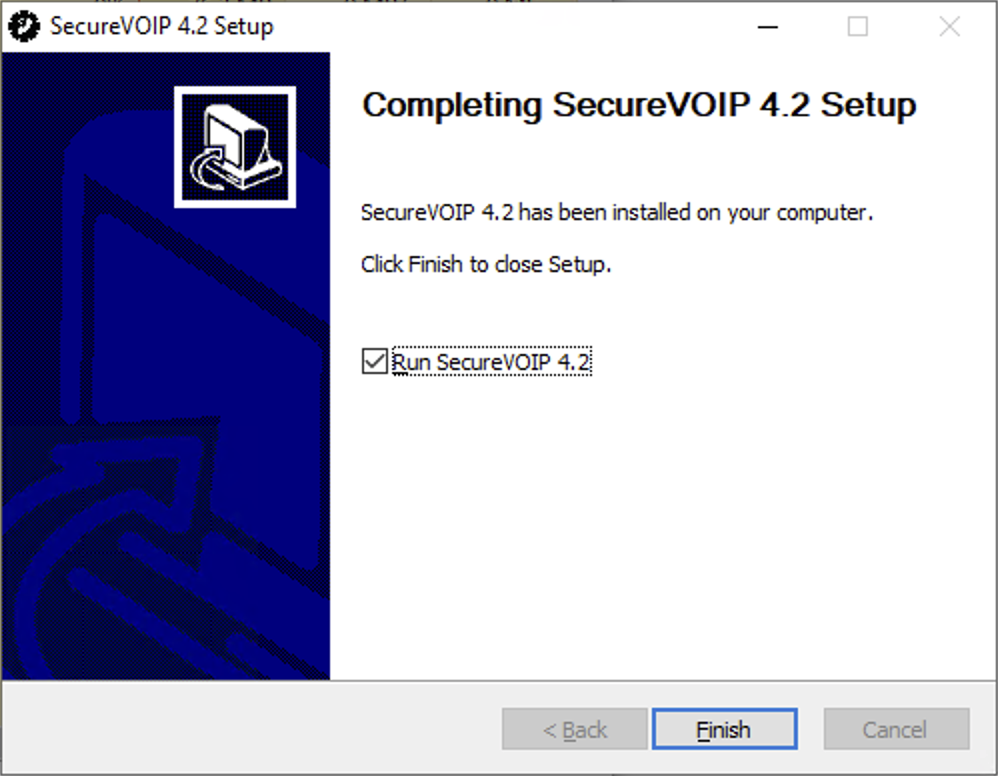
- Enter your phone number and password once the application starts up. Do NOT use your account number or email address to login.
- You need to use a phone or extension 'login' number (e.g. 092345678) as your Phone number.
- The password will be the same as that you entered when you signed up unless you changed this against the phone number you are logging in with.
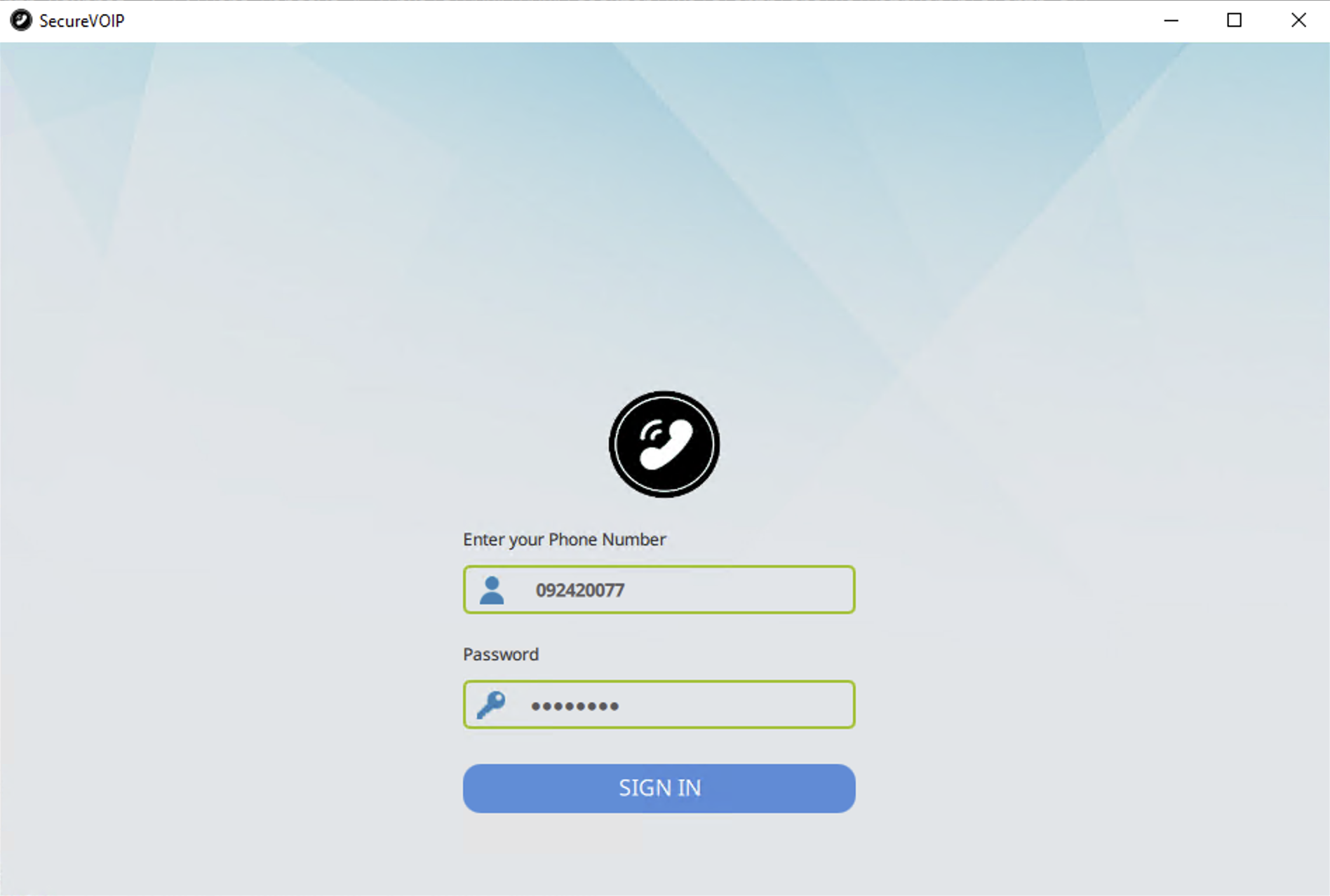
- To Make/Receive calls, Use the dial pad like your normal phone.
- Press the phone icon for a regular phone call.
- The Video icon for a video call and the message icon to check your voicemail.
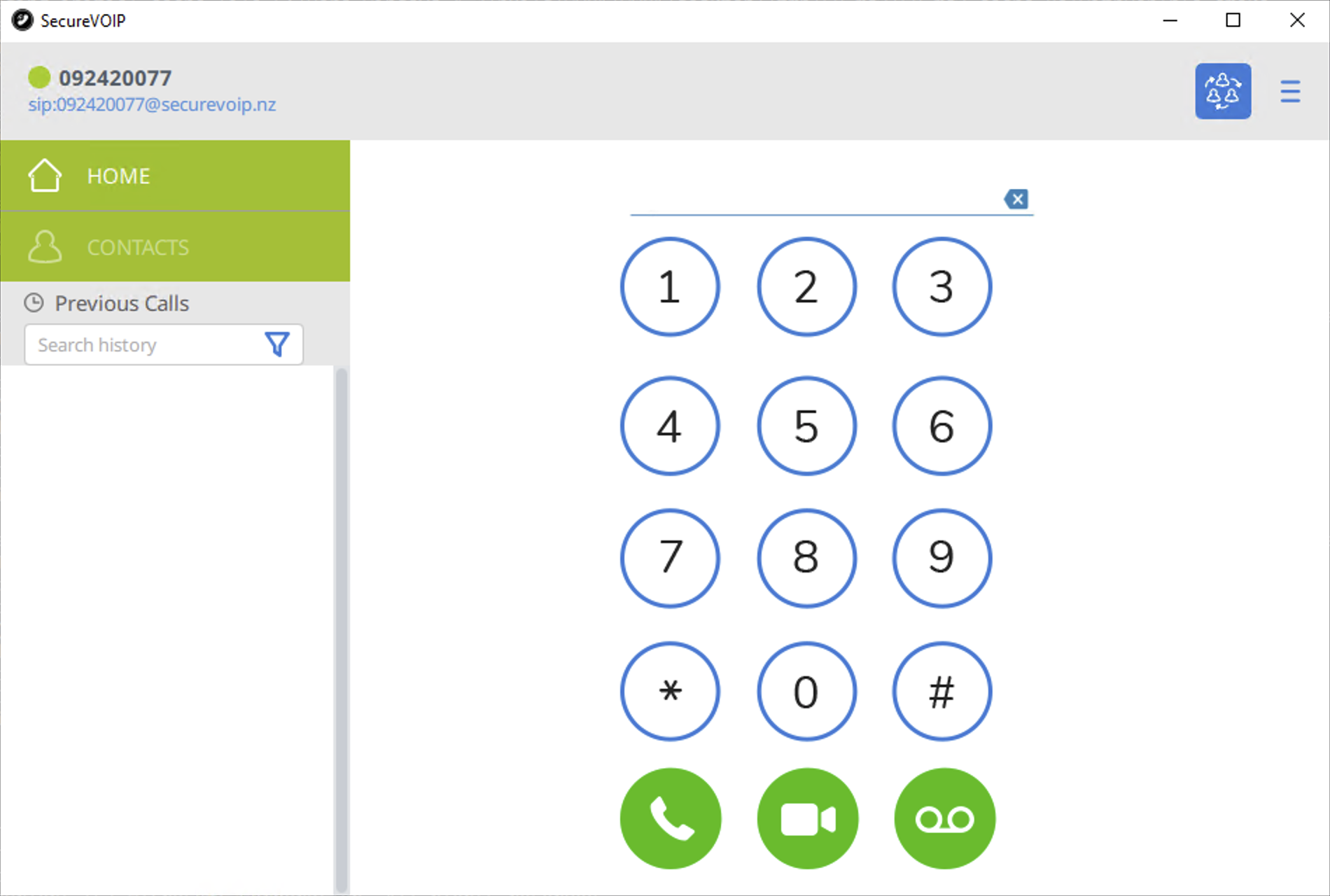
- When on a call you can add people to your audio conference, transfer calls or put users on hold.
- Enable/Disable recording of your call. (Recordings from application will save on your local device)
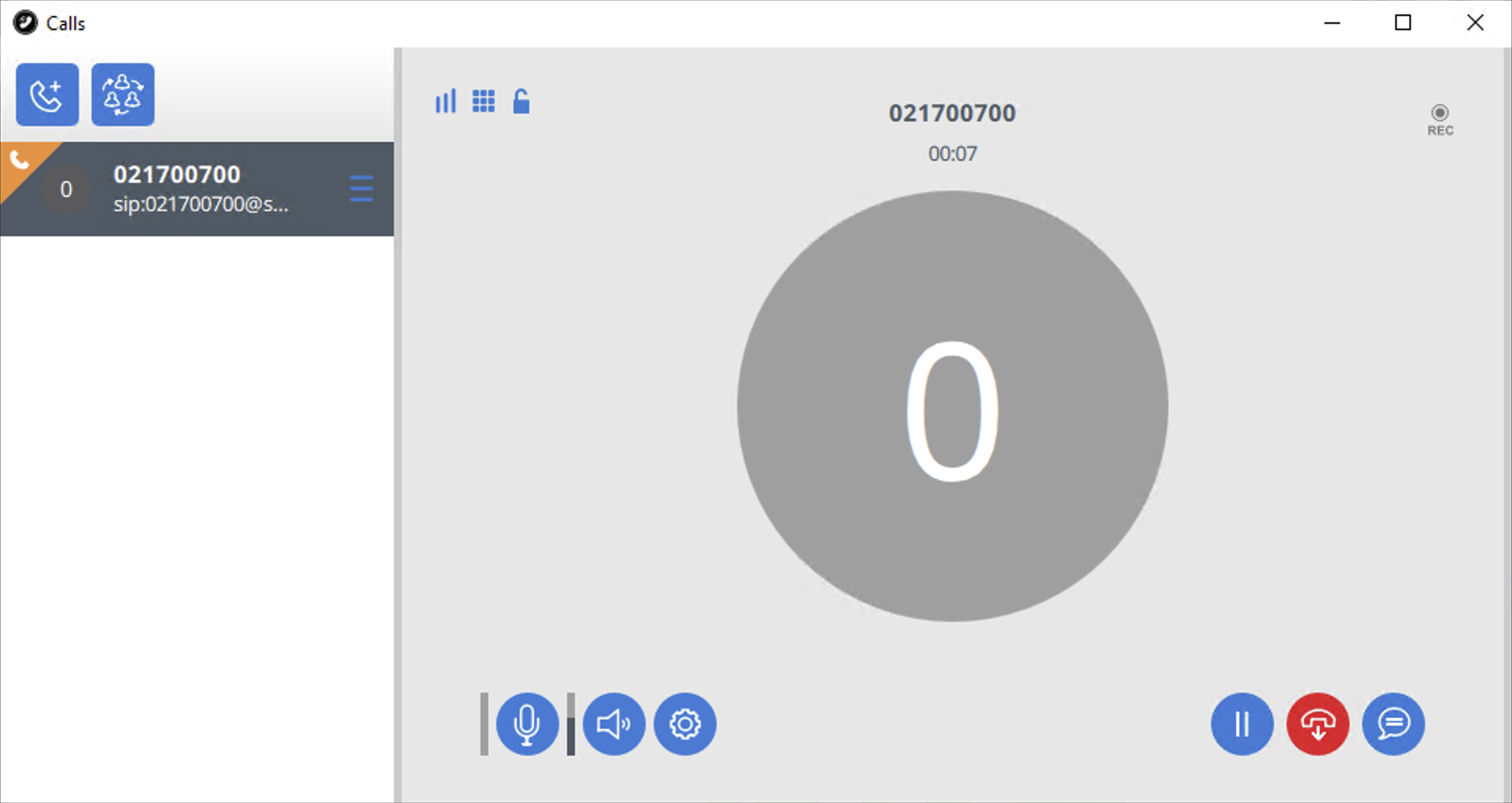
- View your account and personal contacts in the Contacts tab.
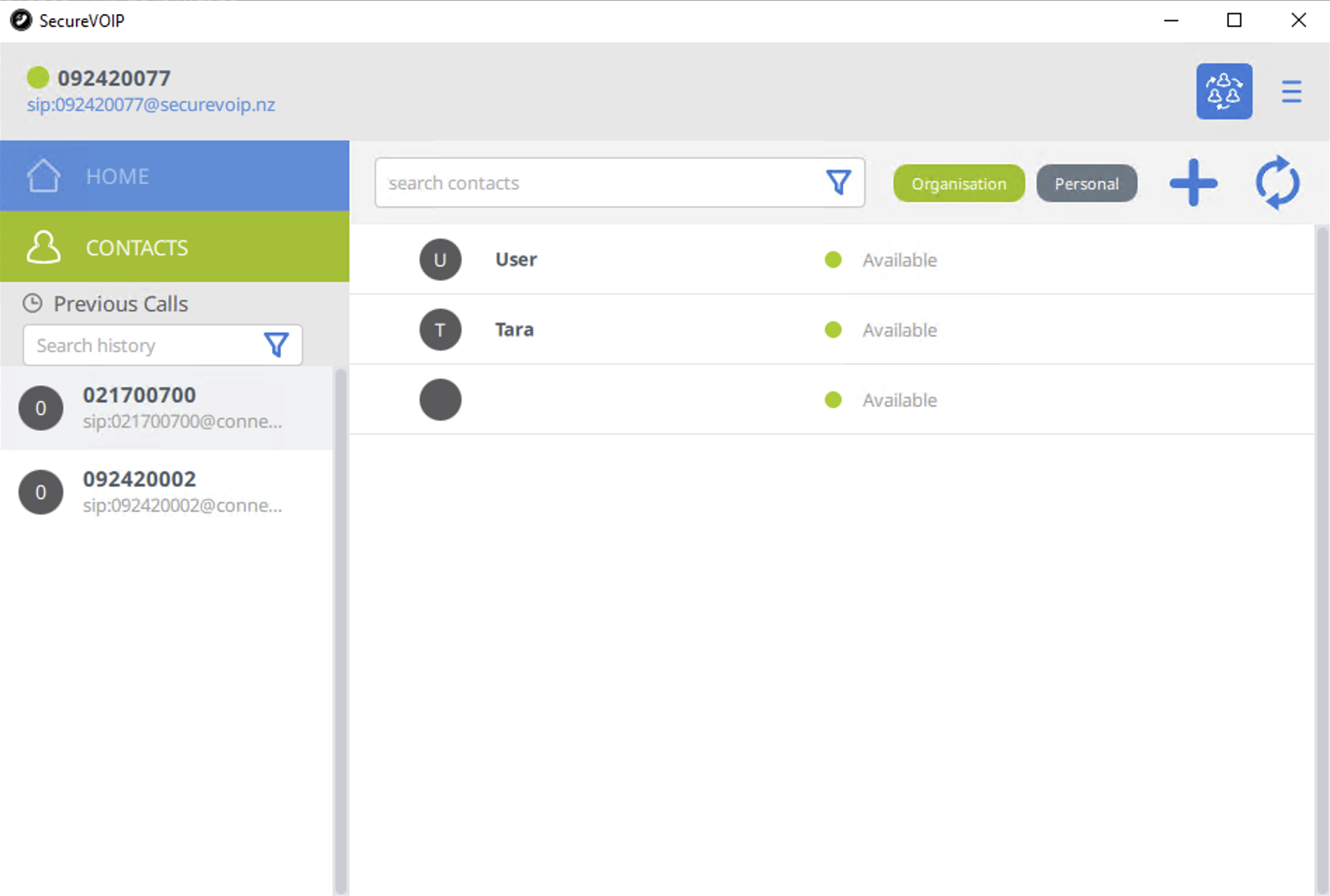
- Change Audio/Video settings as per your requirements in the Preferences menu