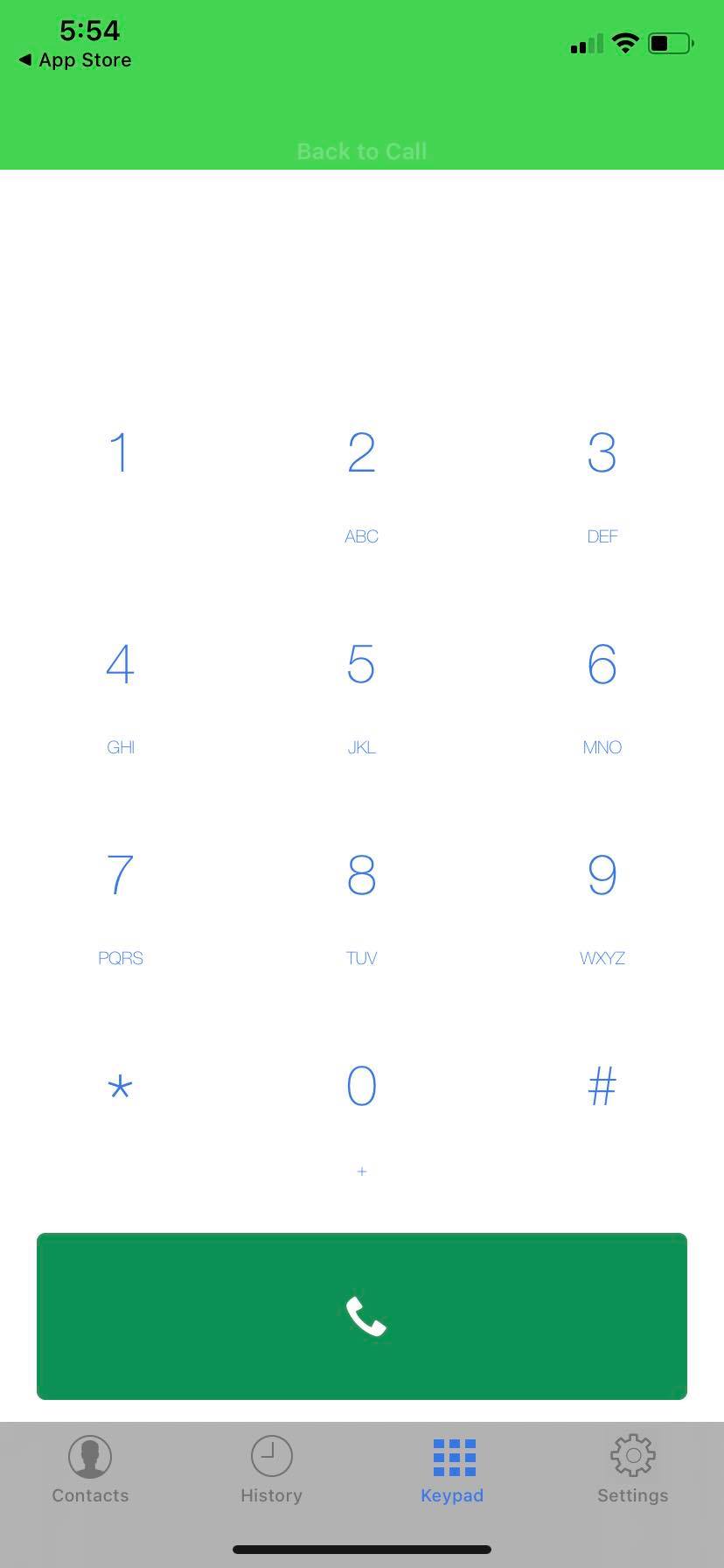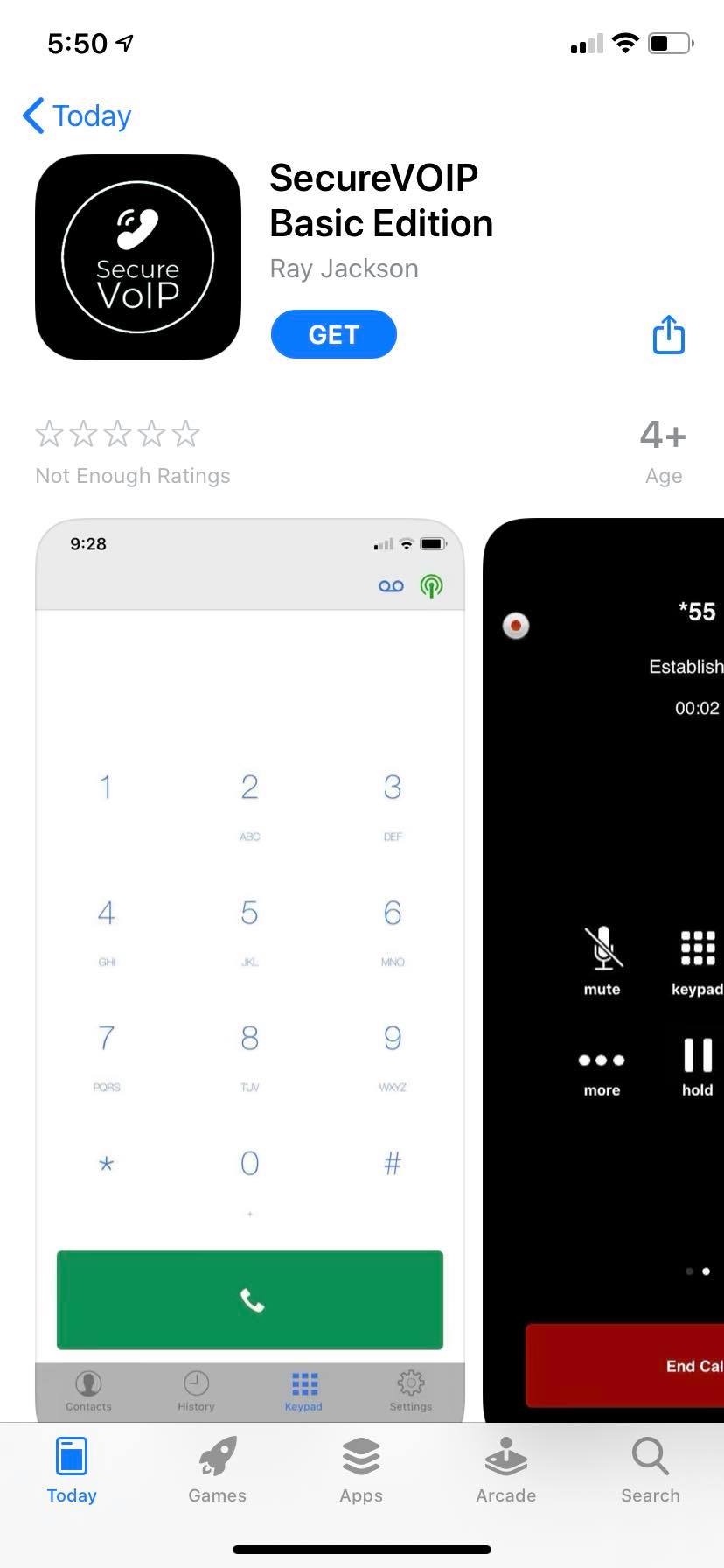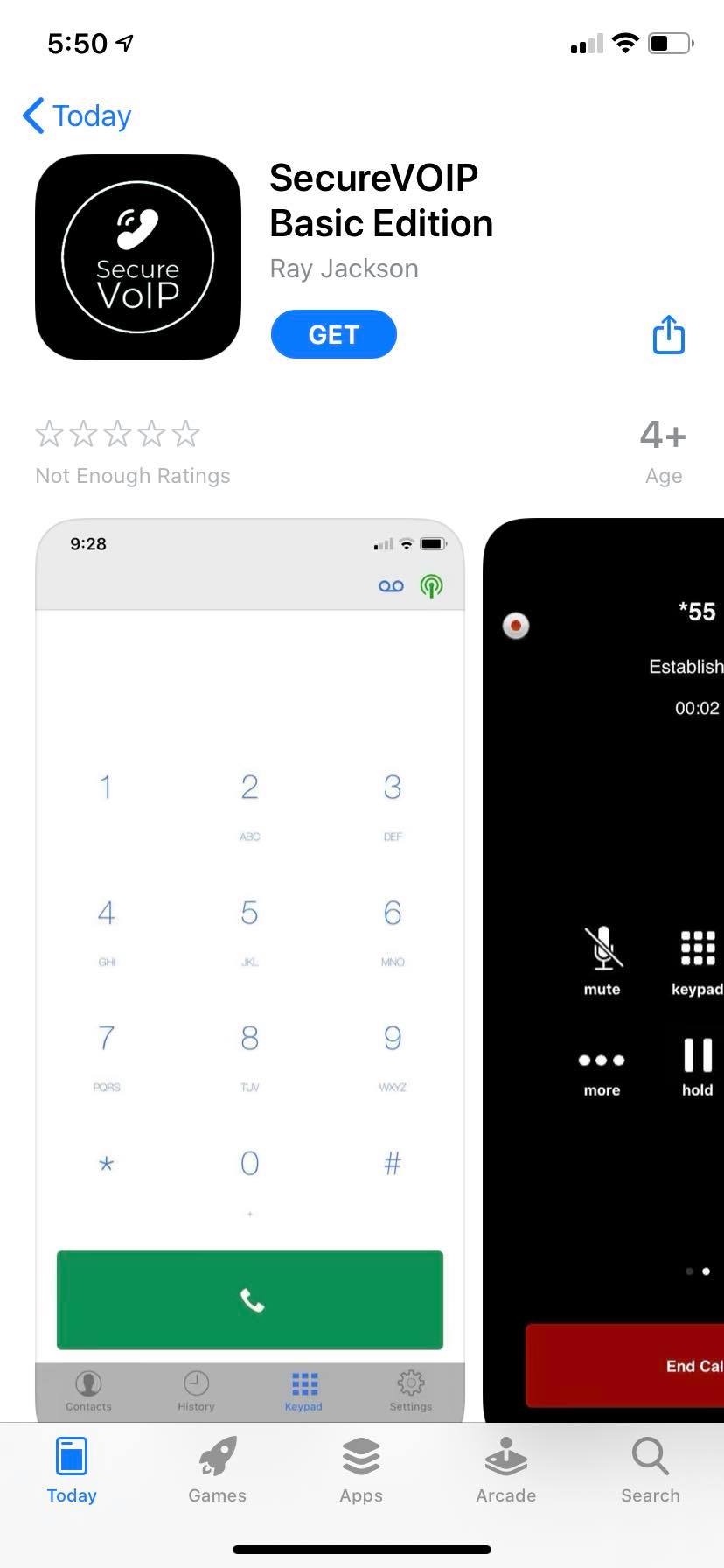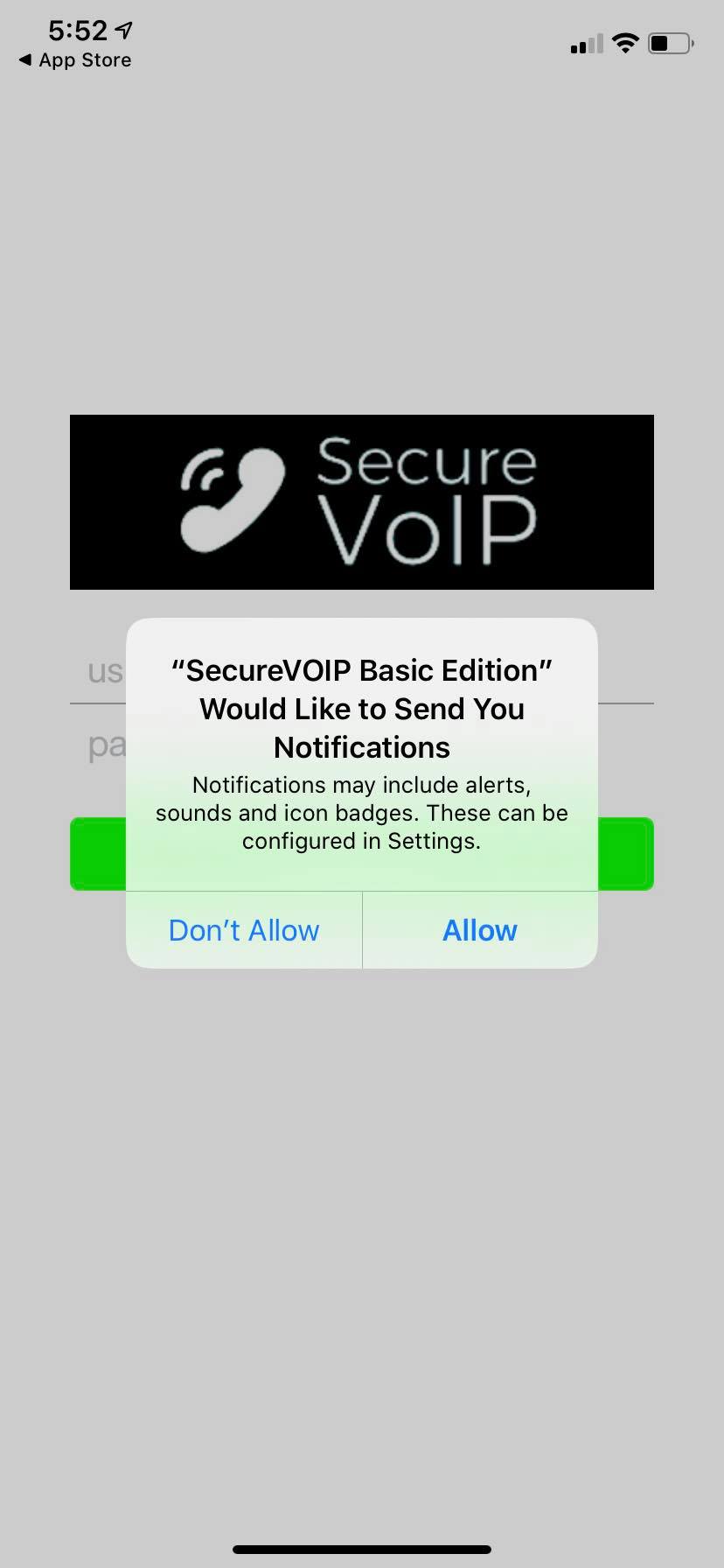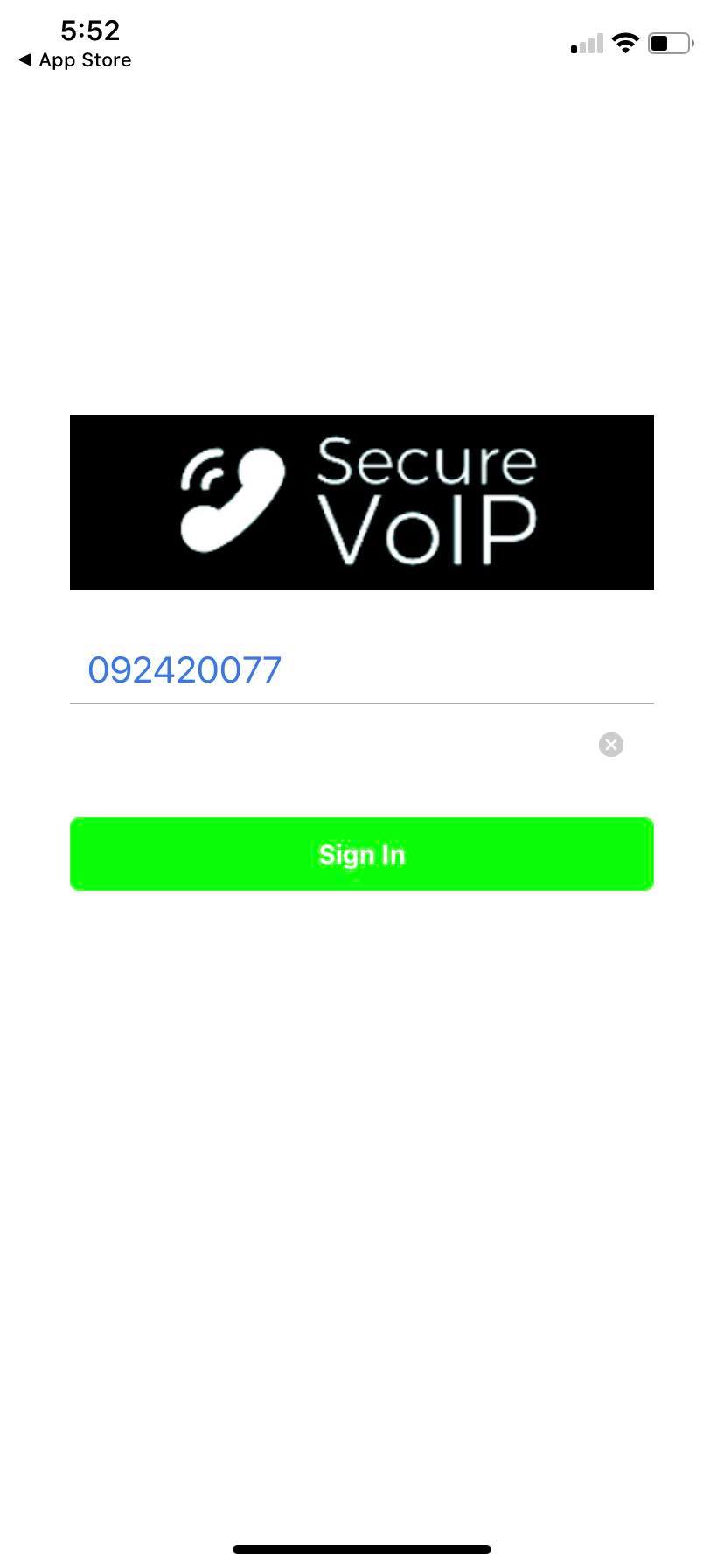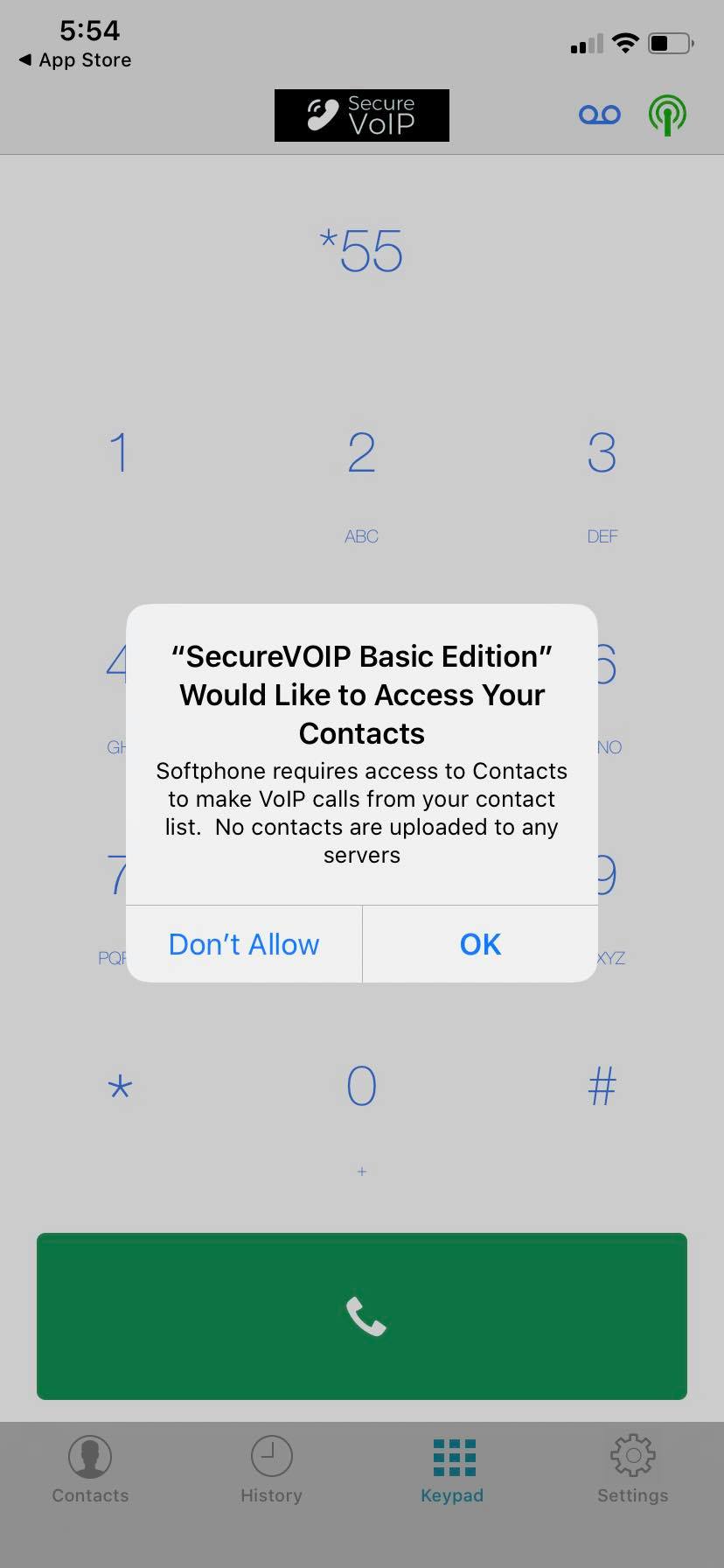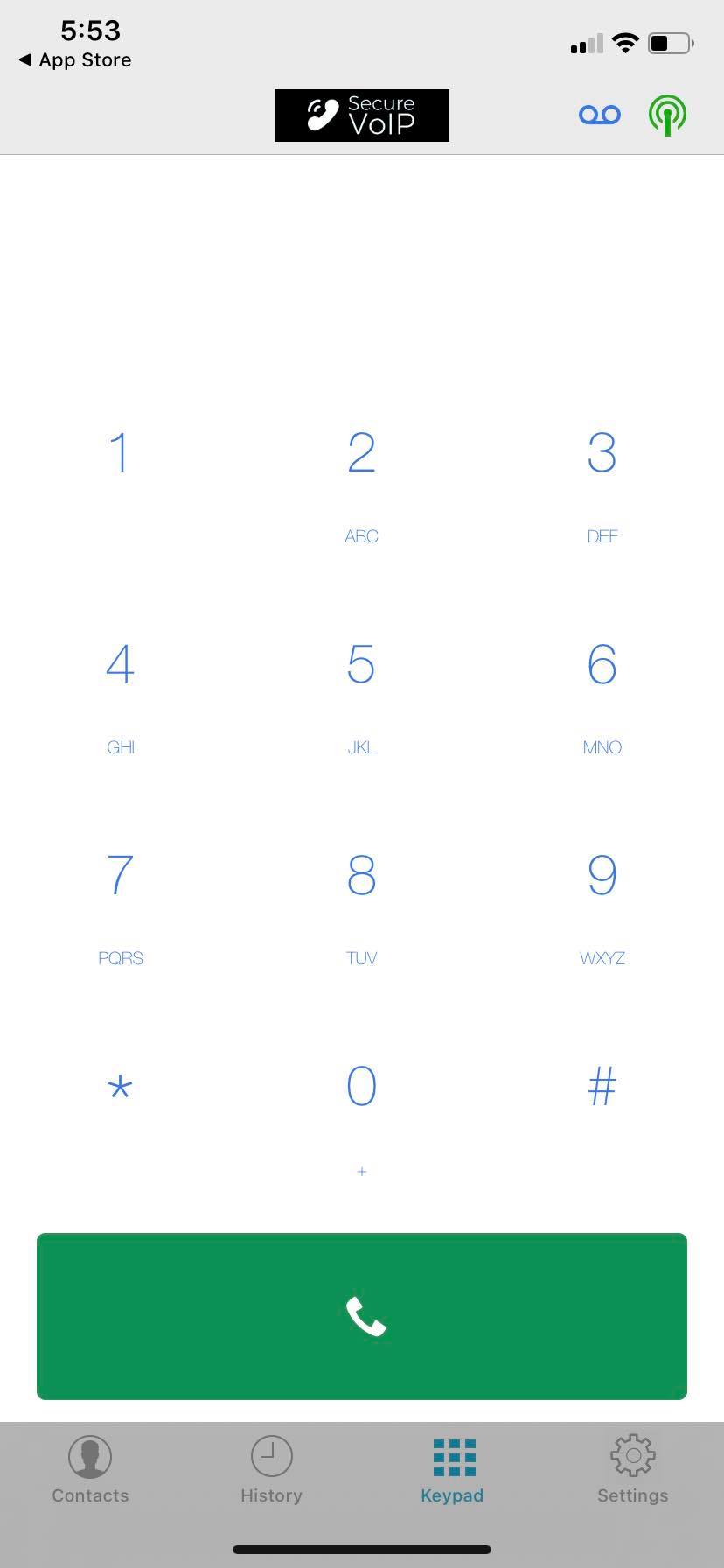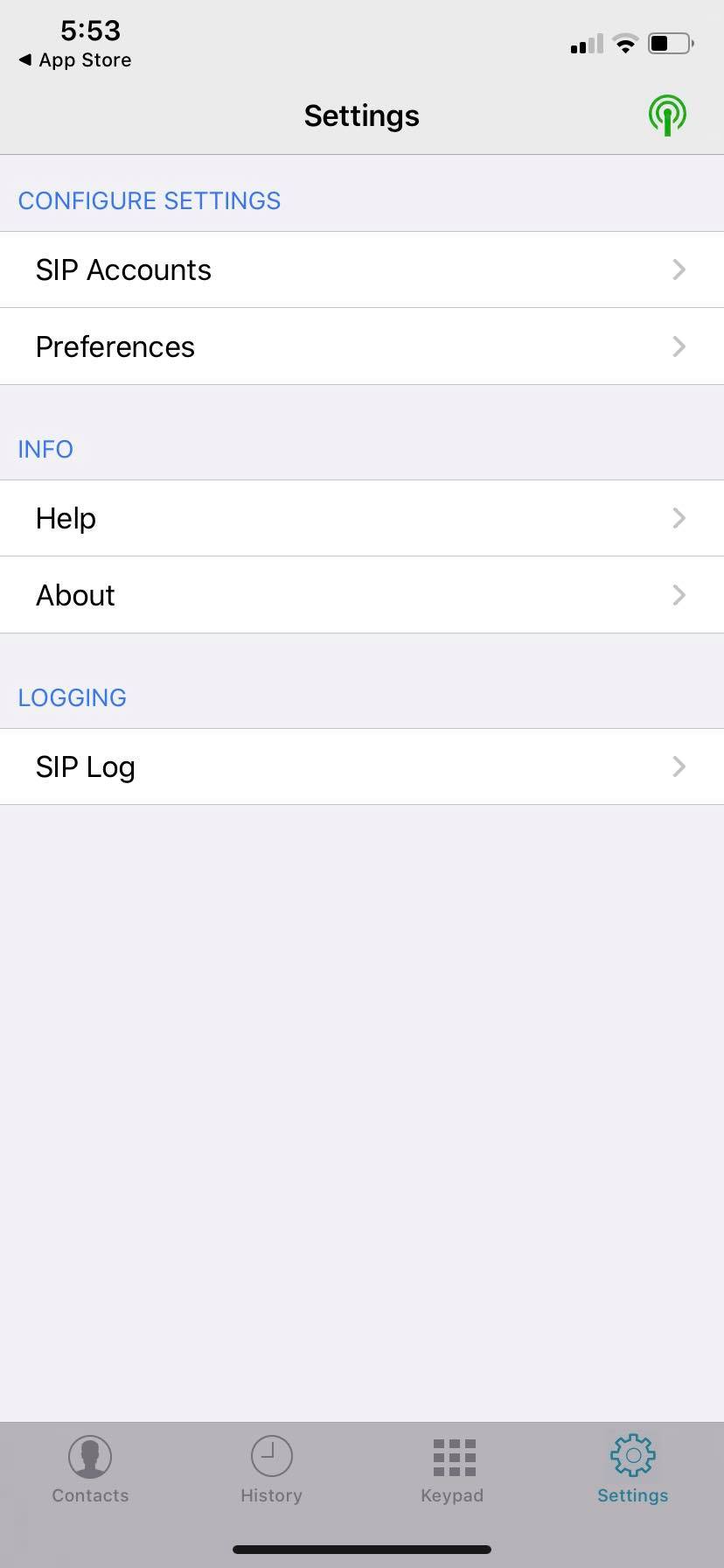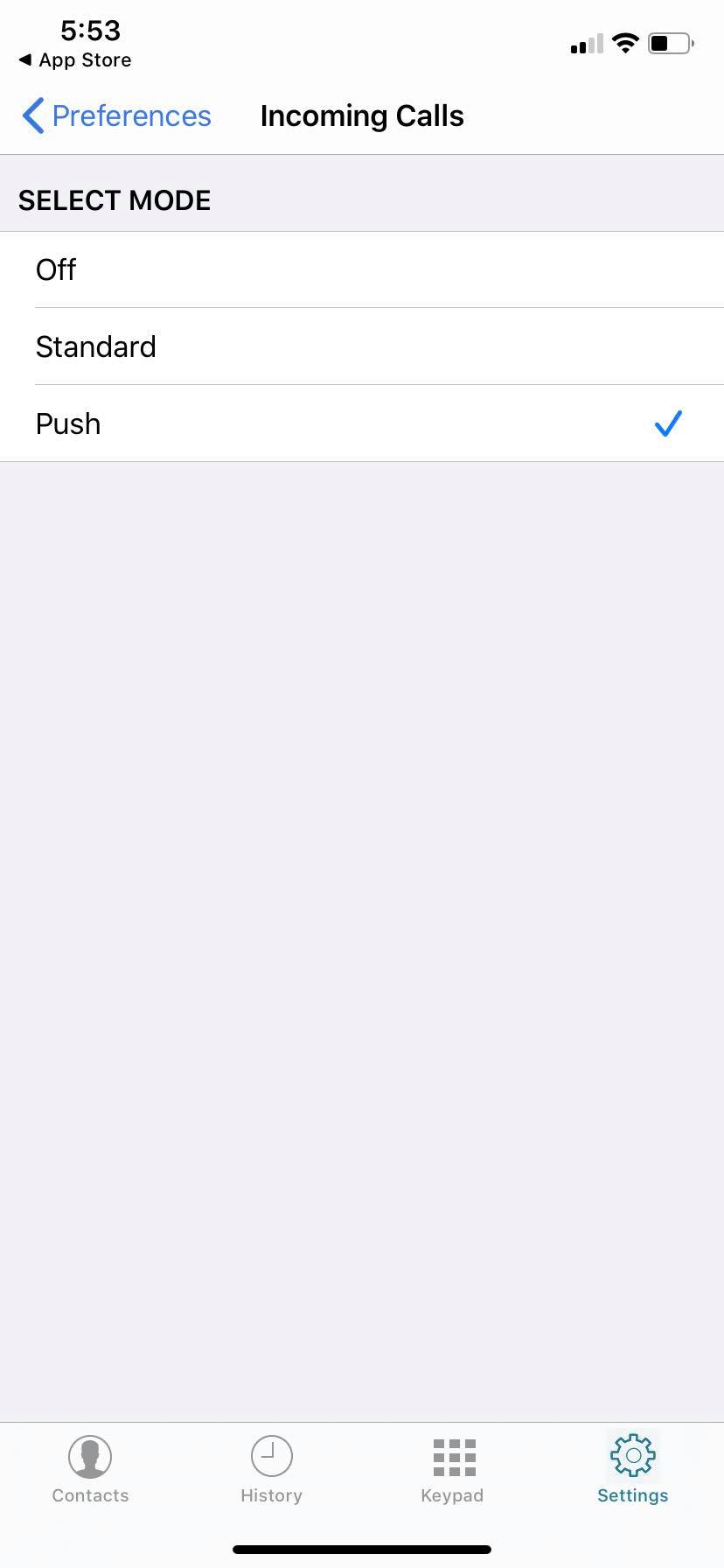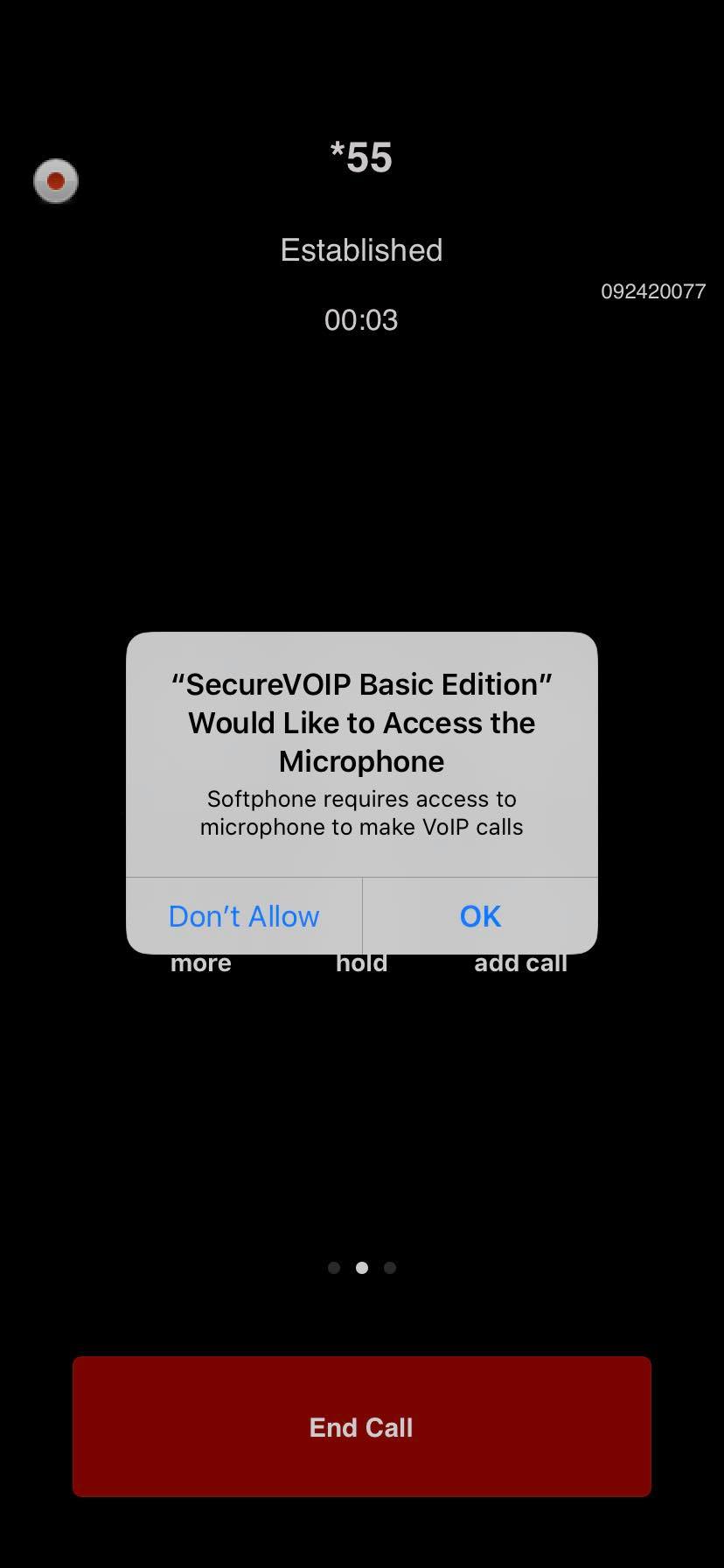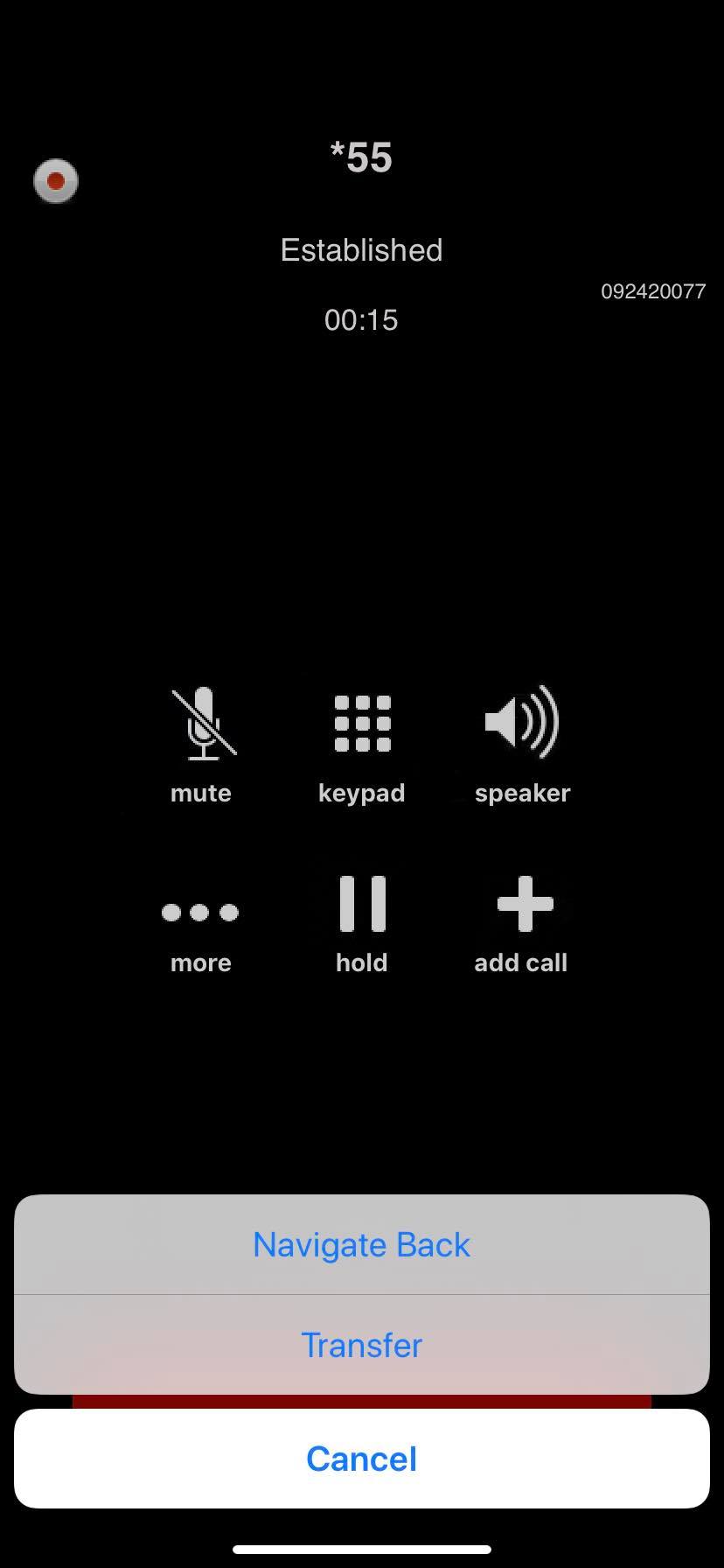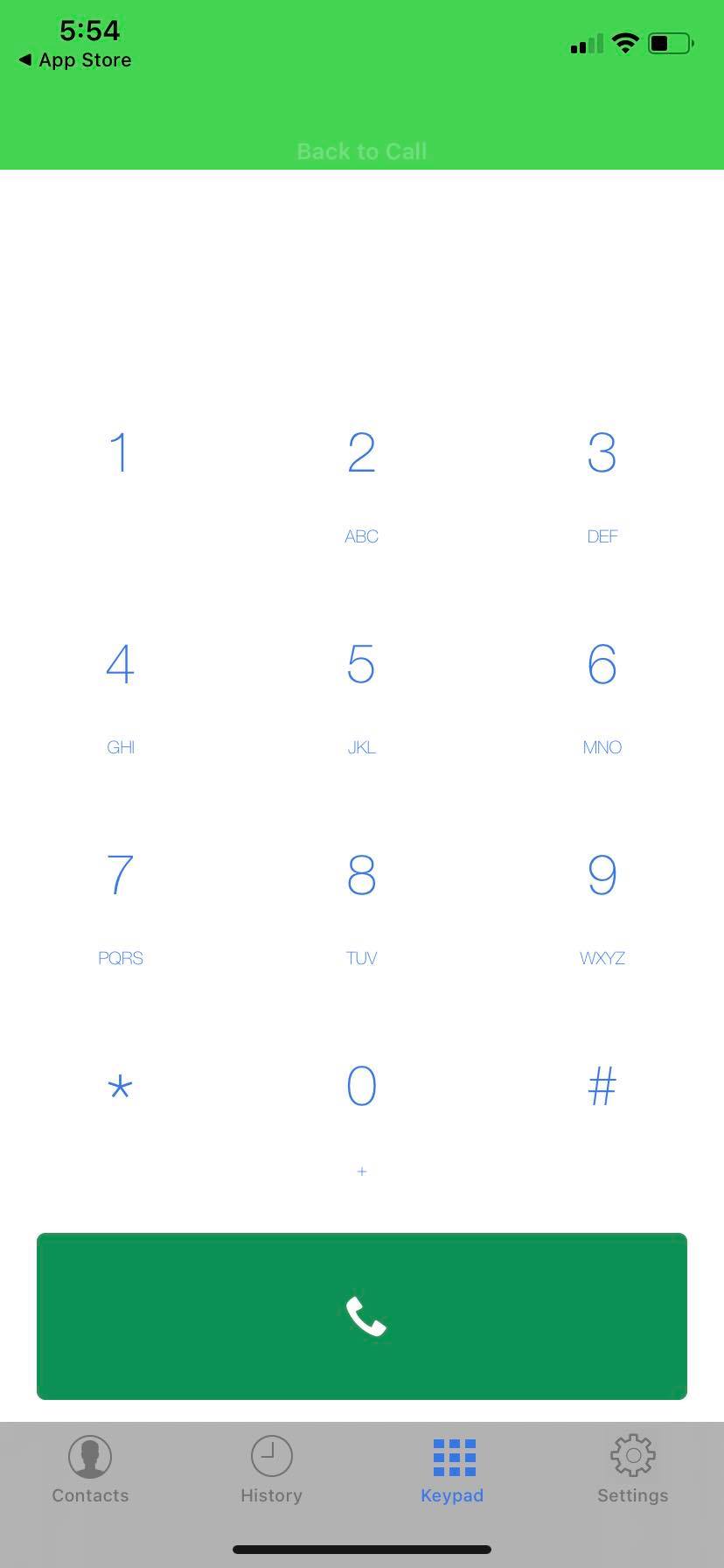SecureVOIP - iPhone Application
Our Secure VOIP softphone app is available for Apple iPhone Smartphones. It is a great option for anyone who needs to stay connected to the office from wherever they go. Our softphone family is free to use and have been pre-configured with all the pieces needed to start making calls. All you need to do is enter your number and password.
Older Versions of iPhone/IOS
If you are running a recent version of the IOS Operating System then you should be good to go, otherwise if you are running an older version of IOS you may not be able to install the application
Install SecureVOIP Softphone.
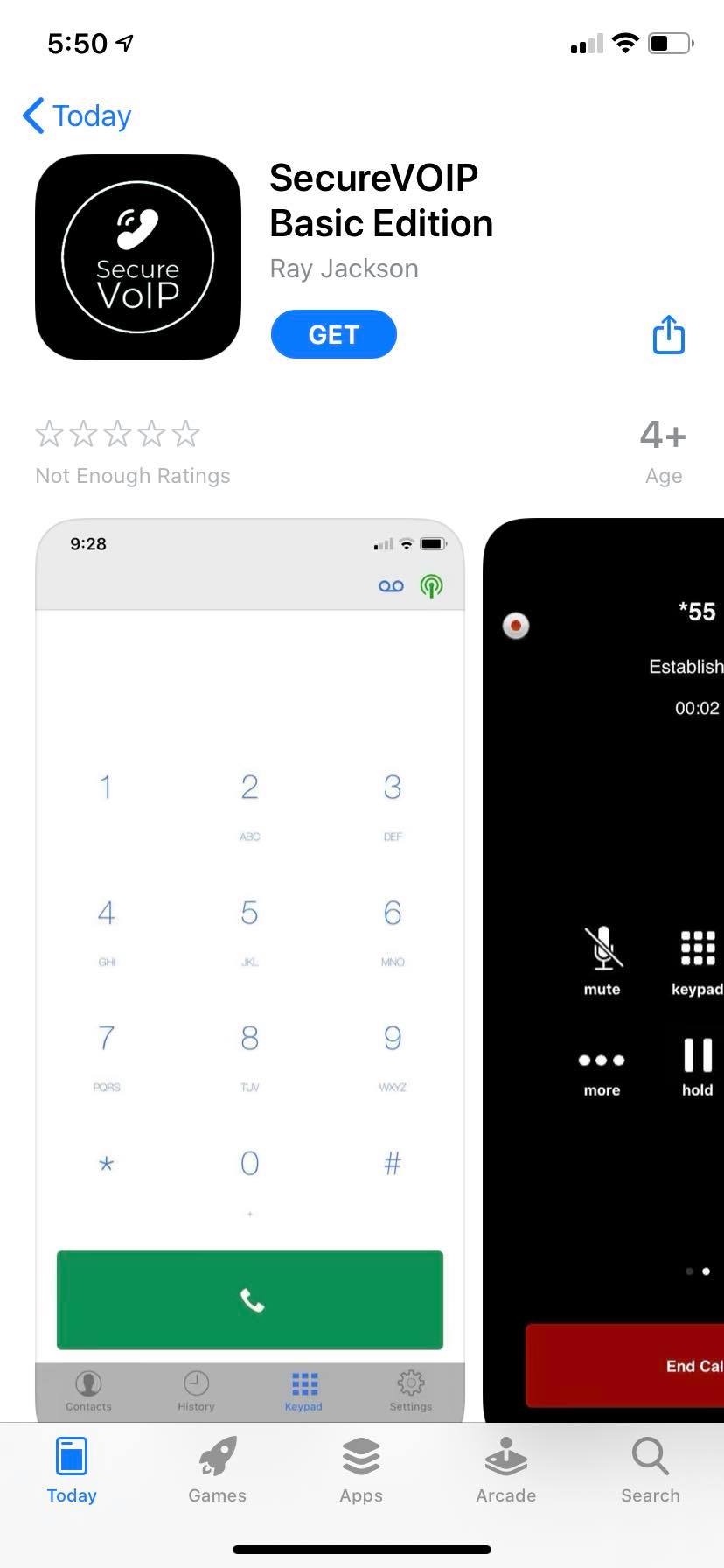
- Once downloaded Install the application and make sure you say 'Allow' to any questions for access to your device such as receiving notifications.
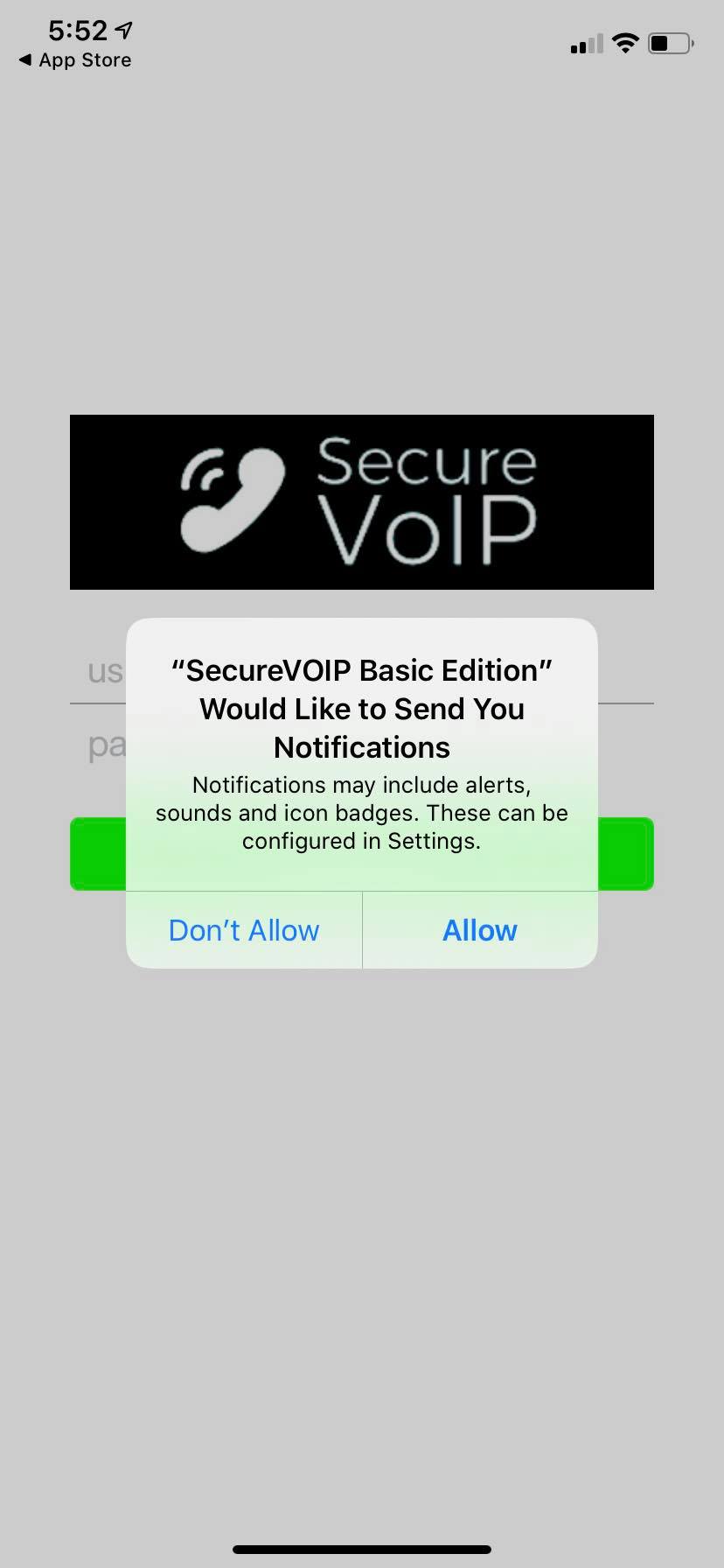
- You should now see a login screen. Enter your phone number and password. Do NOT use your account number or email address to login.
- You need to use a phone or extension 'login' number (e.g. 092345678) as your Phone number.
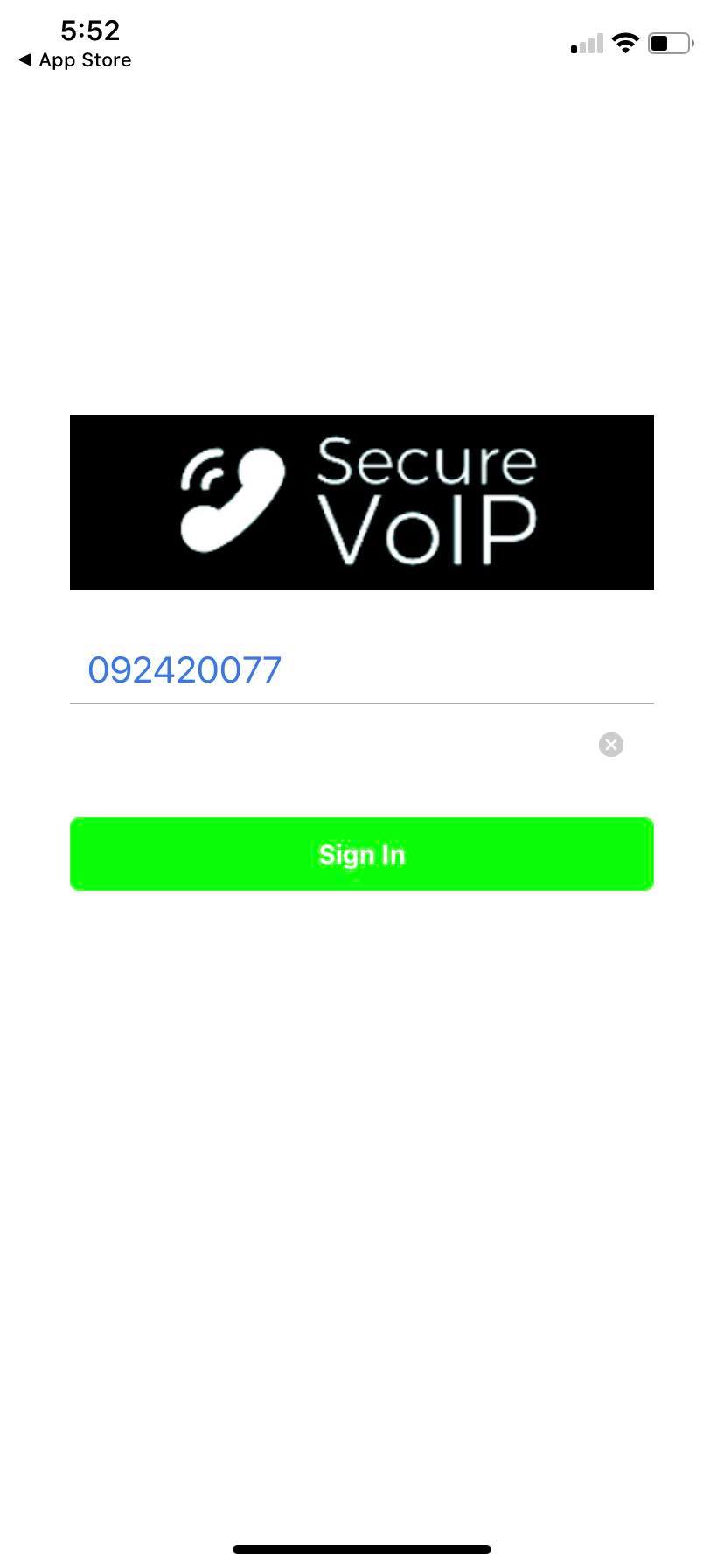
- The app will also need access to your contacts. Please click 'Allow'
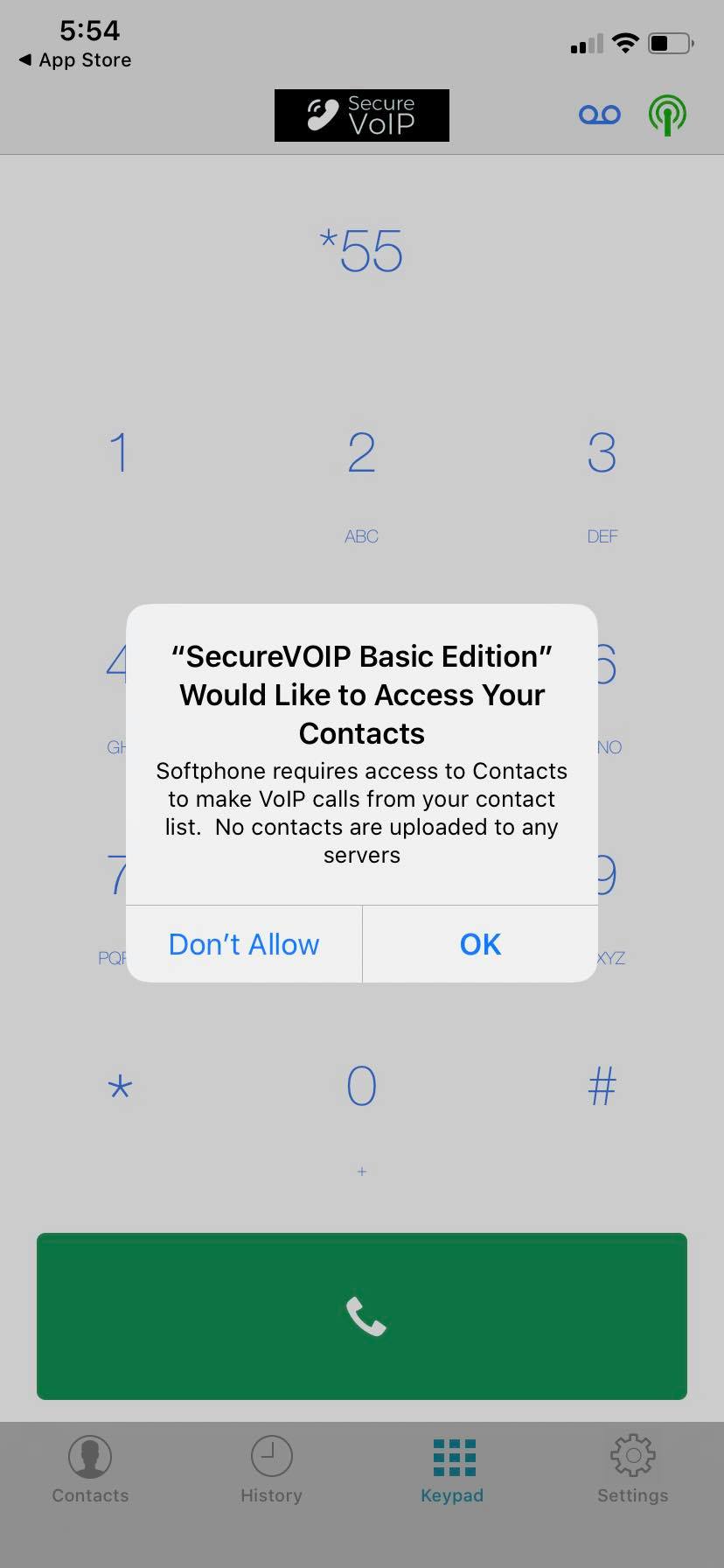
- You should now see the dialpad screen and be ready to make phone calls
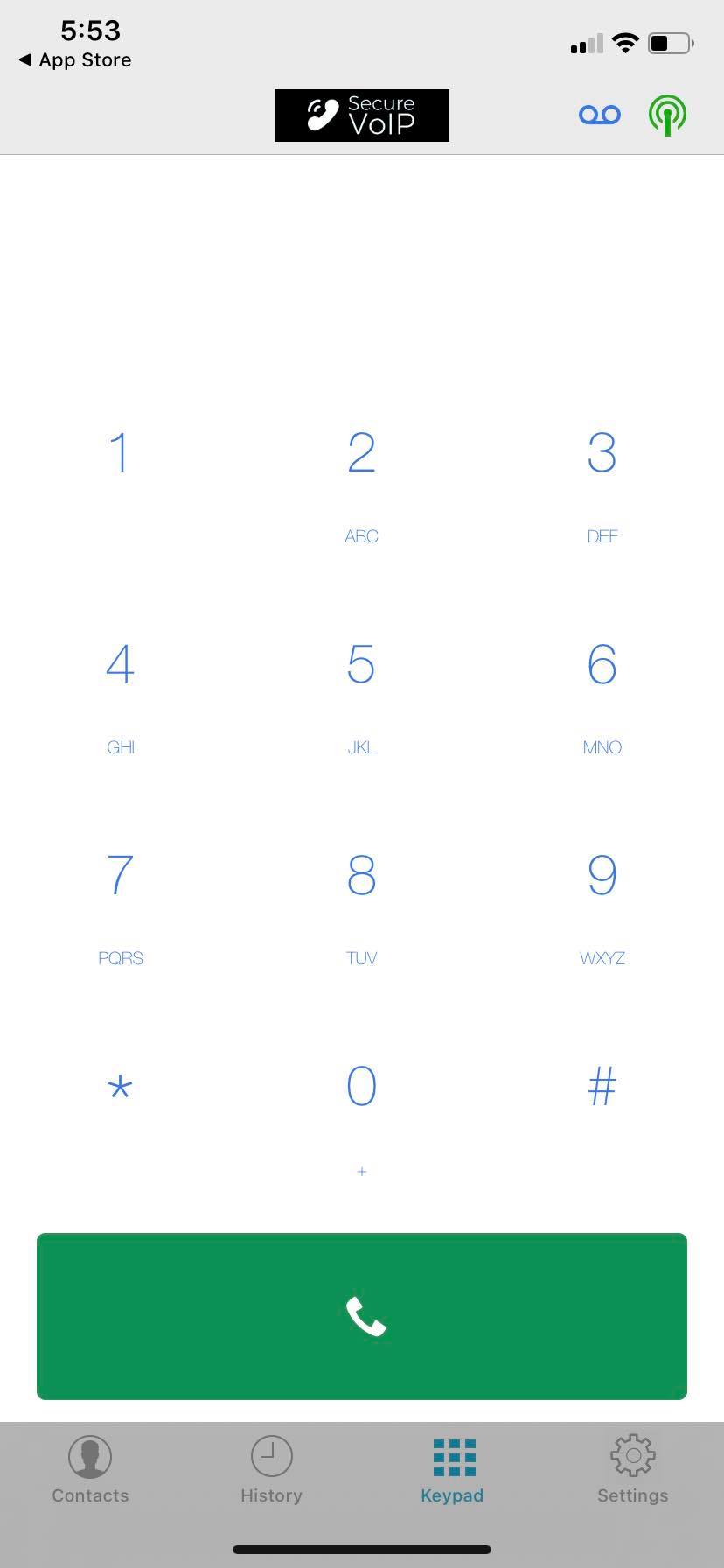
- To access your settings click the Settings icon in the bottom right corner.
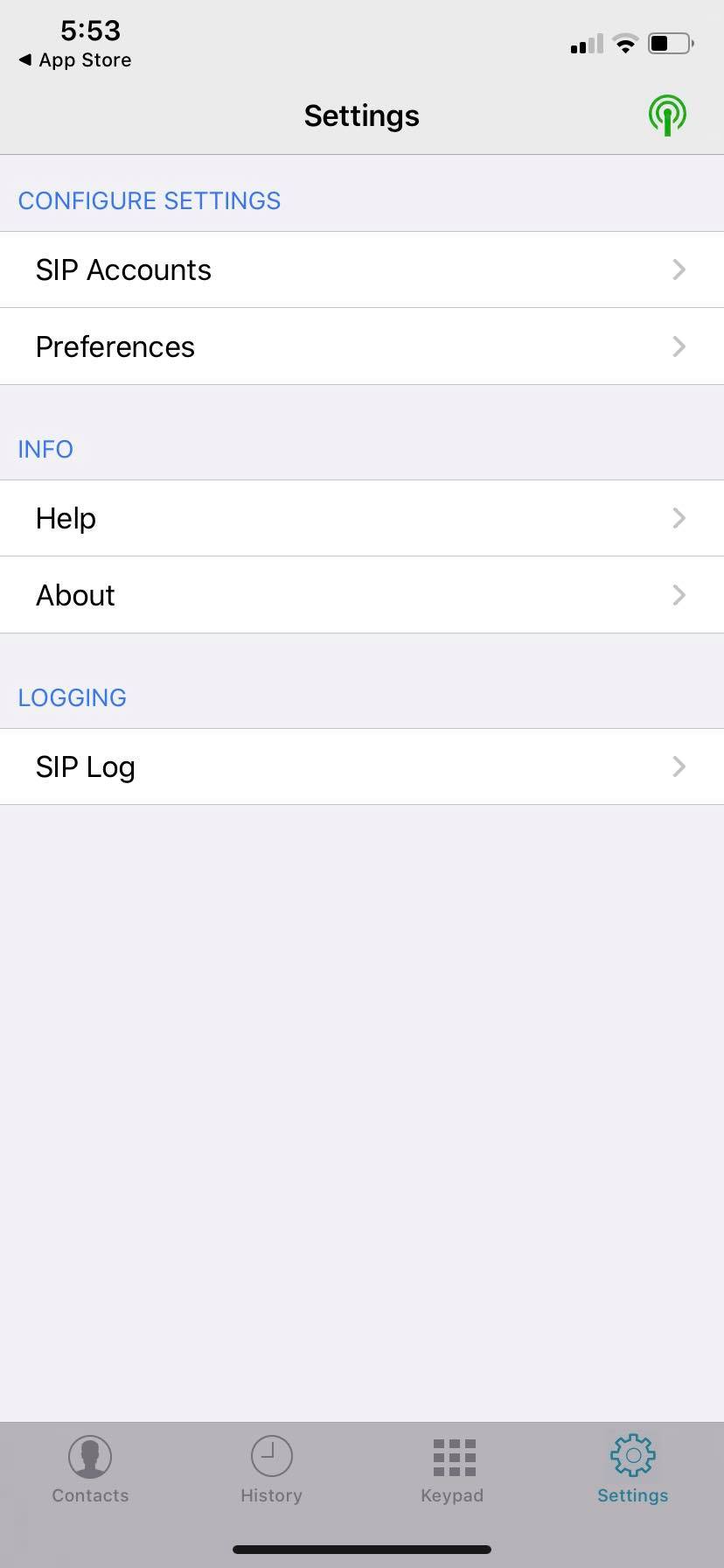
- Select Preferences to see the Preferences section

- By default the App will stay open in the background. This is the most reliable way to receive calls quickly.
- However, this can also use more battery. To reduce battery use you should click on 'Incoming Calls' and then change the setting from 'Standard' to 'Push' if you wish to change this setting
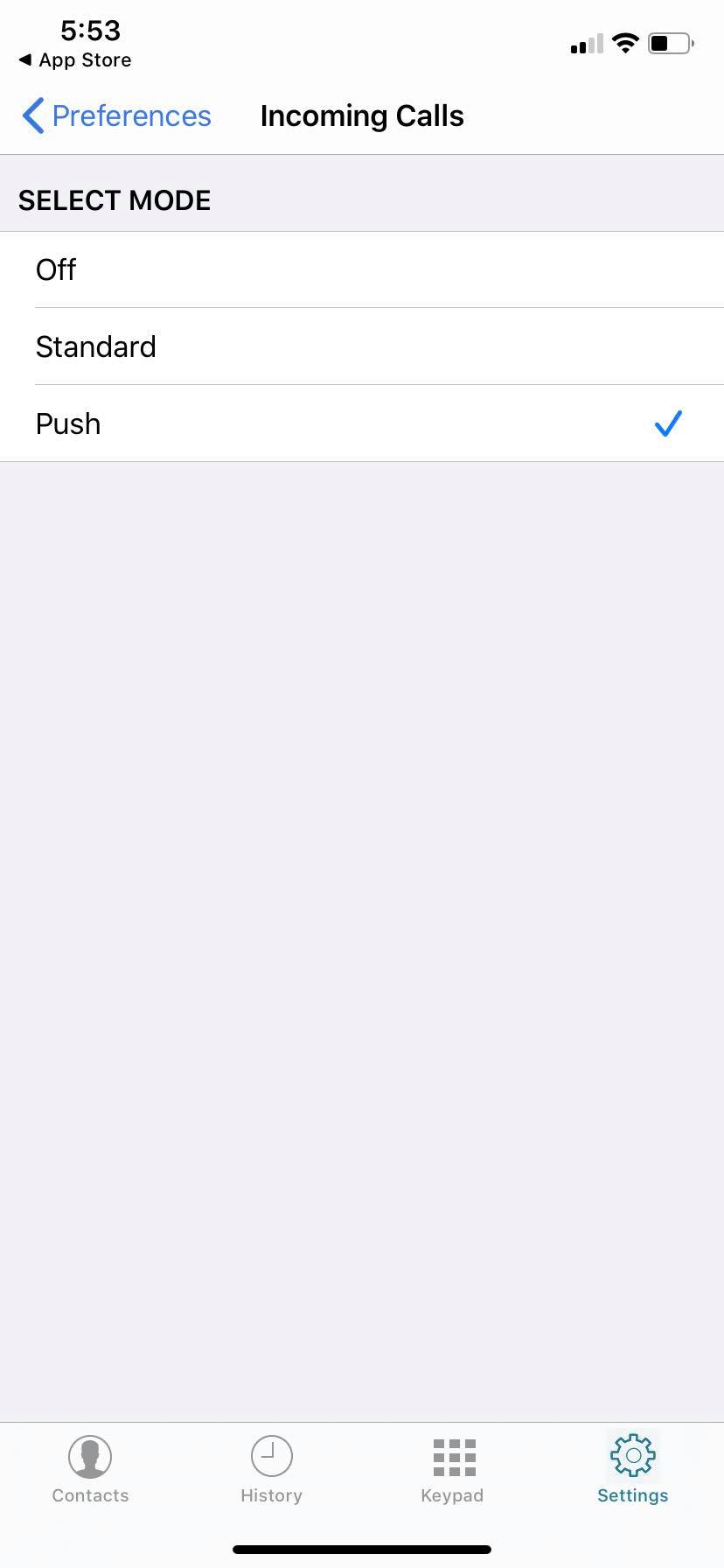
- You can now start making calls via the Dialpad screen. When you first make a call you will need to allow access to your microphone
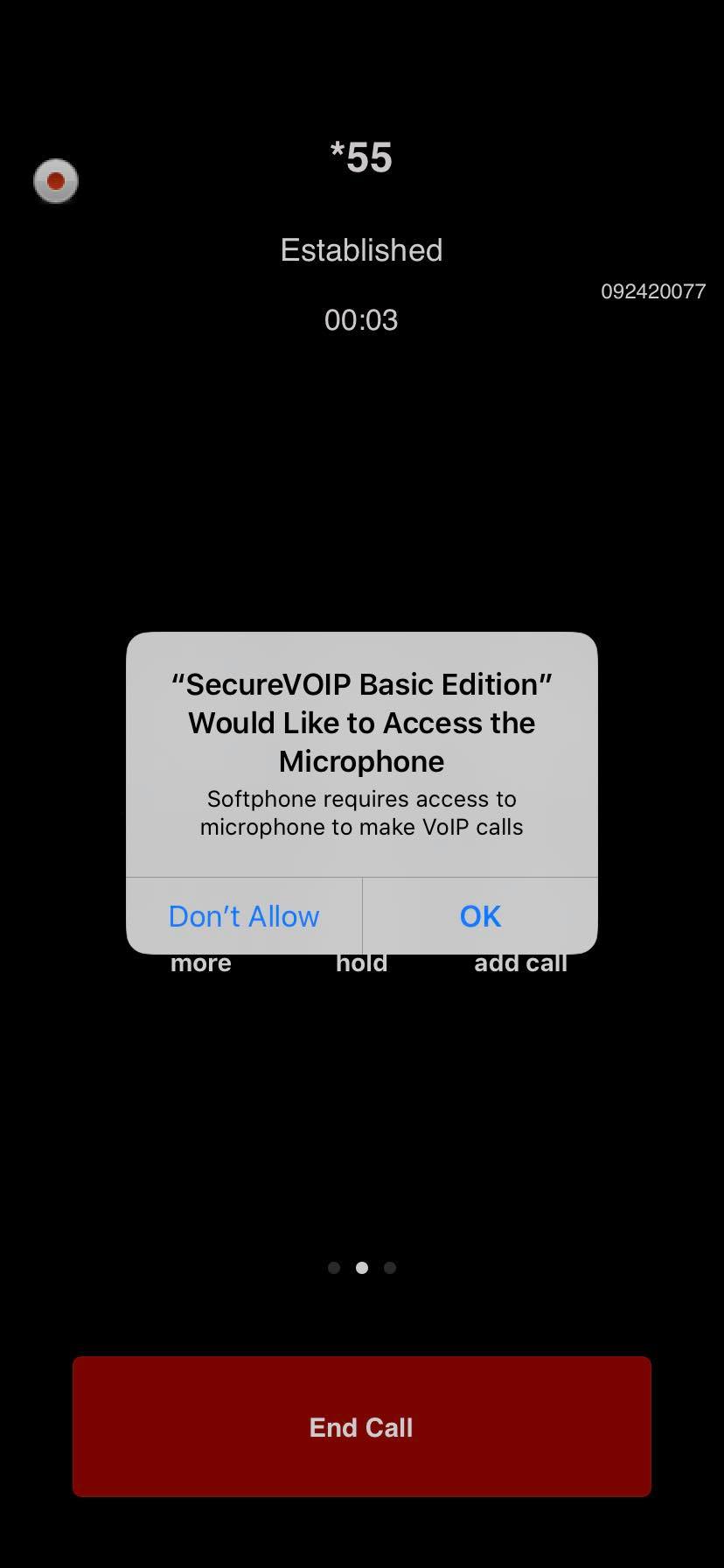
- When you are on a call you have several options including mute, speakerphone, dialpad and hold. You can also press the '+' button to setup a new call and the three dots '...' (more) give you 2 more options; Transfer your call or navigate back
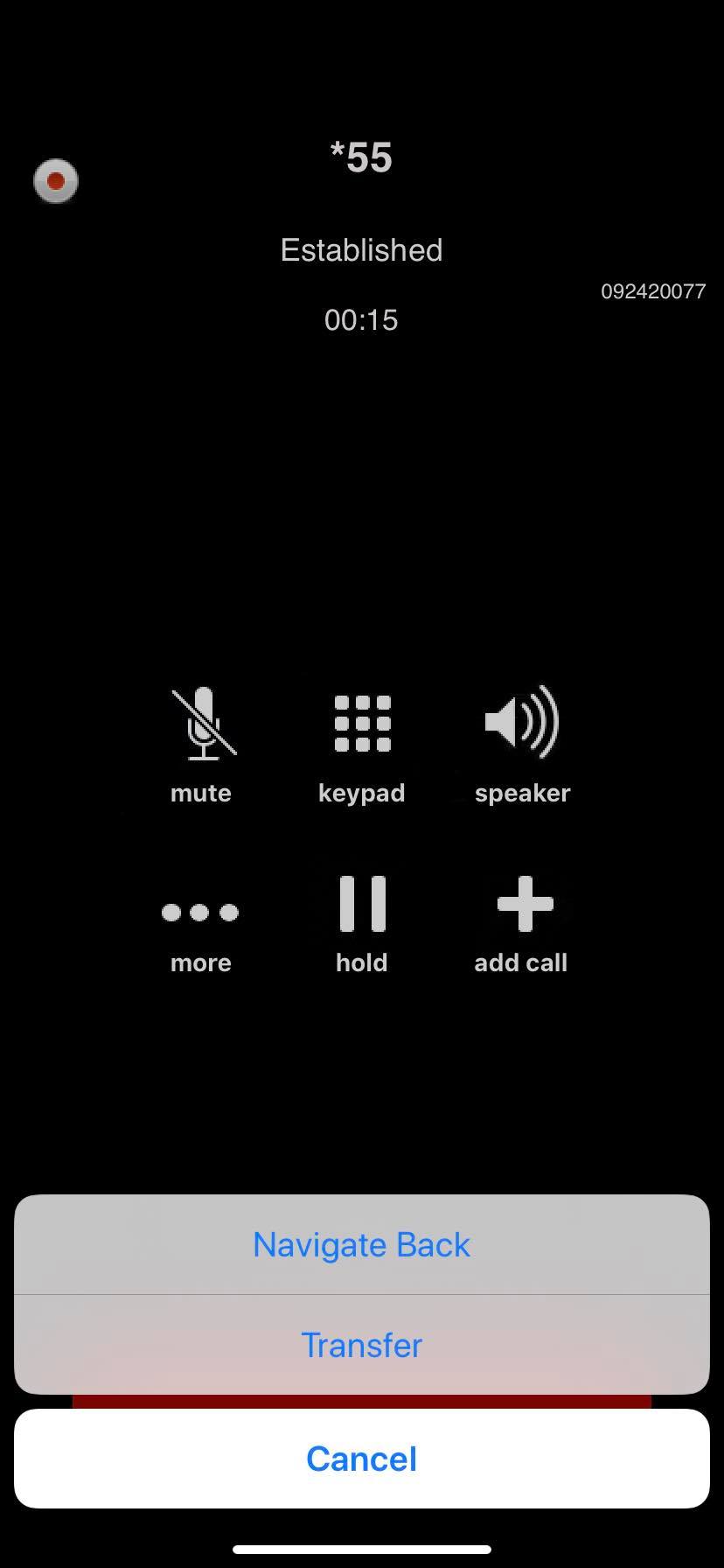
- If you do setup a new call with the '+' icon then to get back to your earlier call press 'Back to call' at the top of the screen